The model overview will only show models that have a file-extension corresponding to the file extension specified in the Settings dialog (Miscellaneous settings tab). If multiple file extensions were specified in the Settings dialog, use the extensions pull-down to filter the list.
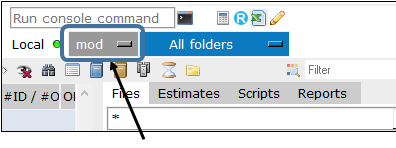
Restrict the list of models in the model overview to only those in a specific folder by selecting the folder from the pull-down.
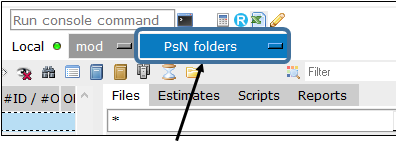
In the toolbar, begin typing in the Filter field.
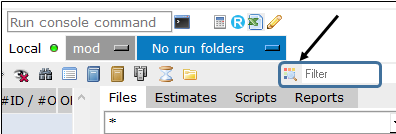
Both folders and models will be filtered.
-
Click the
 icon (next to the Filter field) and choose Show/Hide by color/Show All.
icon (next to the Filter field) and choose Show/Hide by color/Show All. -
If Show/Hide by color is selected, choose the color on which to filter.
-
Select Show All to remove any applied filtering by color.
See also “Identify models and results by color”.
