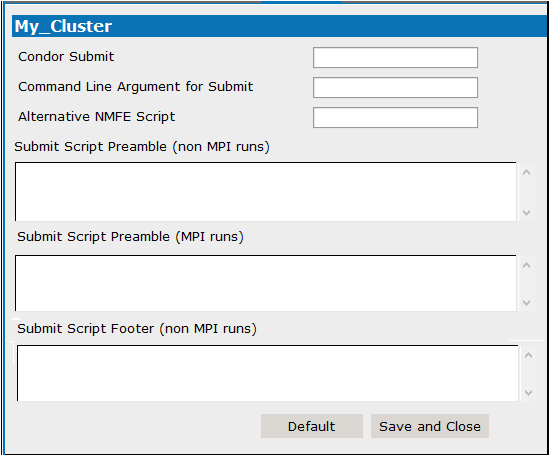FPI scripts settings for parallelization
-
Select File > Settings.
-
In the dialog, select FPI settings (under NONMEM) from the list on the left.
-
For cluster runs, edit the script saved to the Auto-FPI file in the Auto-FPI file for runs on cluster field.
-
For local runs, edit the script saved to the Auto-FPI file in the Auto-FPI file for local runs field.
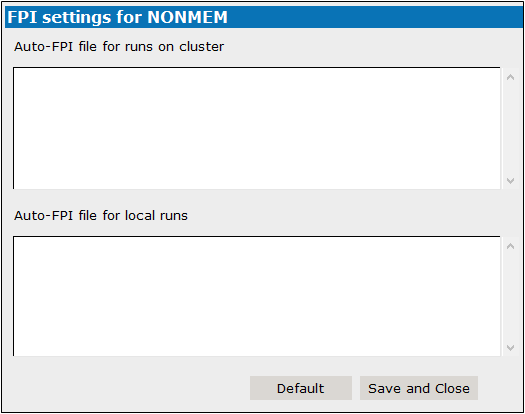
Set up profile for local installation
-
Select File > Settings.
-
Select Local Profiles (under NONMEM) in the left list.
-
Edit the name for the new profile in the Name field, if desired.
-
Enter the full path to the Location of the NONMEM installation (click
 to use the file browser).
to use the file browser). -
Enter the NONMEM Version (click
 to have Pirana identify the version).
to have Pirana identify the version). -
In the Custom script field, list any arguments/keywords to use when starting up the environment.
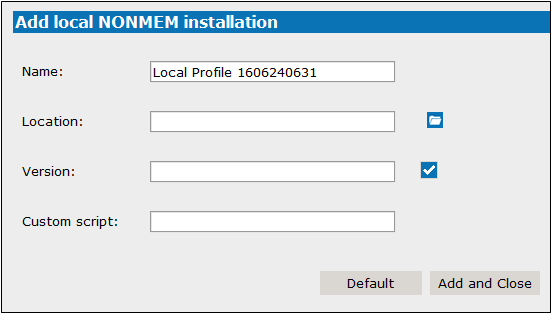
Set up profile for remote installation
-
Select File > Settings.
-
Select Remote Profiles (under NONMEM) in the left list.
-
Edit the name for the new profile in the Name field, if desired.
-
Select the cluster on which the remote installation resides from the Cluster name pulldown.
-
Enter the full path to the Location of the NONMEM installation.
-
Enter the NONMEM Version.
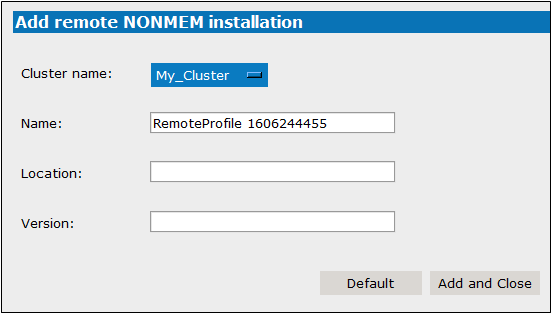
Set up profile for NONMEM cluster
If the remote cluster folder can be mounted as a drive letter on your system, and you have installed PuTTy (http://www.chiark.greenend.org.uk/~sgtatham/putty/), cluster access may now be configured in Pirana.
-
Select File > Settings.
-
Select Clusters (under NONMEM) in the left list.
-
Enter a name for the NONMEM cluster in the field.
Click to have Pirana locate the ssh-keygen.
to have Pirana locate the ssh-keygen. -
In the field SSH Login field, enter/edit the command for connecting to the cluster.
For example: ssh user@server.domain.ext (e.g., plink -l smith -pw xxx 10.181.0.1)
If PuTTY is used, this command will start with plink, followed by the username and password for the cluster, and the name or IP address of the cluster access node.
Pirana needs passwordless SSH-access to the cluster, so make sure that an RSA key pair is installed (explained in the “Installing public and private authentication keys” section). If you use PuTTY on Windows, you can also choose to supply the password on the command line instead as follows:
plink -l username -pw password server.domain.ext -
In the Username On Cluster field, enter/edit the username you use to log into the cluster. (e.g., smith)
-
In the Remote Mount Location field, enter/edit the name a folder on the cluster that you have mounted as a local drive.
For example: /home/user (e.g., /home/smith) -
In the Local Mount Location field, enter/edit the drive-letter on the local system that corresponds with the remote cluster path defined in the previous field.
For example: X: (e.g., V:) -
In the Remote Location of Parallelization Files field, enter/edit the remote machine path to the folder where the parallelization files are stored.
Click to download the folder from the remote machine to a local folder.
to download the folder from the remote machine to a local folder.
Click to navigate to and select the folder.
to navigate to and select the folder.
(e.g., /home/smith/parfiles) -
If there are any SSH parameters that need to be set, enter/edit the information in the Additional SSH Parameters field.
-
If there are any commands that need to be executed before connecting to the remote machine, enter/edit them in the Remote Command Before field.
(e.g., source /etc/profile) -
Enter/Edit the amount of time (in seconds), in the SSH Timeout field, that SSH should wait for a response from the cluster before returning a timed out error. (e.g., 8)
-
To use PsN to submit a NONMEM job to the grid, enter/edit the PsN command to execute a job on the grid in the PsN Grid Submit Command field.
-
Enter/Edit the PsN command for executing the NONMEM job in the PsN NM Versions Command field.
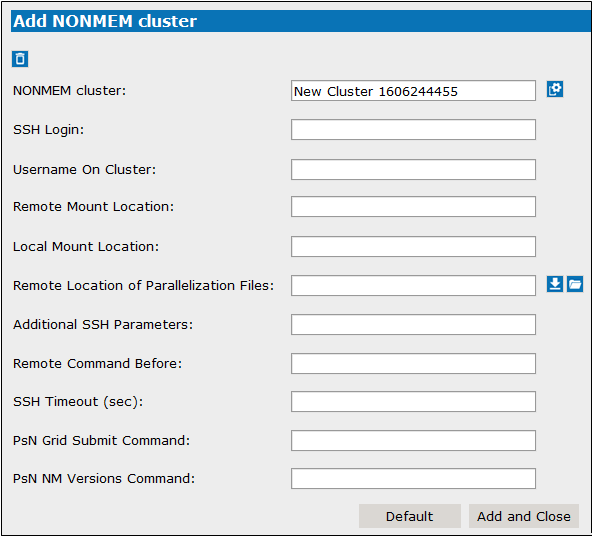
Once Add and Close is pressed, the cluster name appears under NONMEM > Clusters in the tree on the left. Selecting the cluster name in the tree displays a series of tabs for editing and further defining of the cluster. (See “Edit profile of NONMEM cluster”.)
Clicking ![]() deletes the cluster being defined in the Add NONMEM cluster panel and closes the Settings dialog.
deletes the cluster being defined in the Add NONMEM cluster panel and closes the Settings dialog.
Edit profile of NONMEM cluster
-
Select File > Settings.
-
In the dialog, select the name of the NONMEM cluster from the list on the left.
-
Modify the options as needed or select one of the other tabs:
SGE cluster settings
Torque cluster settings
Condor cluster settings
MPI scripts settings for parallelization
FPI scripts settings for parallelization
The SSH to Cluster tab is presented showing the settings for the cluster loaded. (See “Set up profile for NONMEM cluster” for definitions of the options.)
-
Select File > Settings.
-
In the dialog, select the name of the NONMEM cluster from the list on the left.
-
Select the SGE tab.
-
Enter/Edit the command to use when submitting a job to SGE in the Submit Command field.
-
Enter/Edit the priority (integer) of jobs submitted to the SGE cluster in the Run Priority field.
-
Enter/Edit other qsub options to include in the submission command in the Additional Parameters field.
-
Check the Project/model-name as job-name box to use the project/model-name as the name for the job.
-
When using PsN, use the SGE Prepend Flags field to specify any SGE flags to submit to PsN.
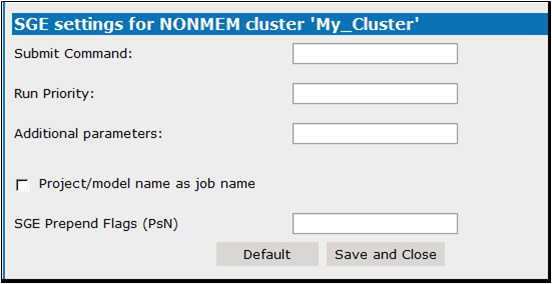
-
Select File > Settings.
-
In the dialog, select the name of the NONMEM cluster from the list on the left.
-
Select the Torque tab.
-
If using NMFE, enter/edit the command to use when submitting a job to Torque in the NMFE Submit Command field.
-
If using PsN, enter/edit the PsN command to use when submitting a job to Torque in the PsN Submit Command field.
-
Enter/Edit the priority (integer) of jobs submitted to the Torque cluster in the Run Priority field.
-
Enter/Edit any other options to include in the submission command in the Additional Parameters field.
-
Enter/Edit any directives to be done prior to job submission in the Torque Script Preamble field.
Information requested in this field will appear at the beginning of the job’s output file. -
Enter/Edit any directives to be done after job completion in the Torque Script Footer field.
Information requested in this field will appear at the end of the job’s output file. -
Check the Use Custom Submit Script box and enter the associated NMFE command in the Custom NMFE Command field.
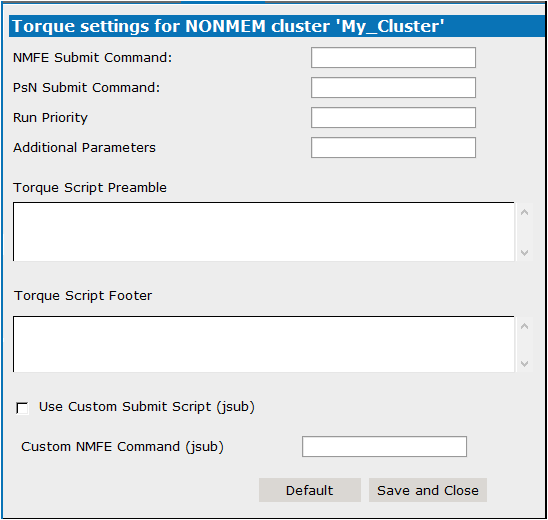
-
Select File > Settings.
-
In the dialog, select the name of the NONMEM cluster from the list on the left.
-
Select the Condor tab.
-
Enter/Edit the command to use when submitting a job to Condor in the Condor Submit field.
-
Enter/Edit any arguments to include in the submit command in the Command Line Argument for Submit field.
-
Enter/Edit the command to use when submitting a job via NMFE.
-
Enter/Edit any directives to be done prior to job submission in the Submit Script Preamble fields, the first field is for non-MPI runs, the second field is for MPI runs.
Information requested in this field will appear at the beginning of the job’s output file. -
Enter/Edit any directives to be done after job completion in the Submit Script Footer field.
Information requested in this field will appear at the end of the job’s output file.