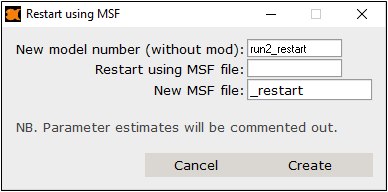Create a single duplicate of a model
-
Select the model in the list.
-
Right-click the selected model and choose File actions > Duplicate from the menu.
Or
Select the Models > Duplicate model menu option.
Or
Click in the toolbar.
in the toolbar. -
In the Duplicate window, enter the model number in the New model number field.
-
Change number of the Reference model for the new model, if desired.
By default, this will take the name of the original model selected for duplicating. -
Adjust the Model description for the new model.
-
Check the Change model name in... box to update the model name within sections of the model file itself with the new model number
-
Check the Use final parameter estimates from reference model box to update parameter estimates in the new model to the ones estimated for the original model.
-
Check the Make simulation box to make the copied model a simulation model.
When checked, the estimation and covariance steps ($EST and $COV, if present) records are commented out with a semicolon, and a simulation record is inserted into the control file, e.g.:
$SIM (12345) (54321) ONLY SIM. -
Check the Fix all estimates box to use the same estimates in the copied model as in the original.
When checked, $THETA, $OMEGA, and $SIGMA records are modified with the addition of the text “FIX” to fix the parameter estimates, e.g.:
$THETA
(0, 1.5,4) FIX ;KA
(0.1, 0.377,5) FIX ;V/F
(0, 0.0327,1) FIX ;CL/F
(-2, 1.98,2) FIX ;WT on KA
$OMEGA
0.281 FIX ; IIV KA
0.0274 FIX ; IIV V/F
0.0516 FIX ; IIV CL/F
$SIGMA
0.0256 FIX ; properr
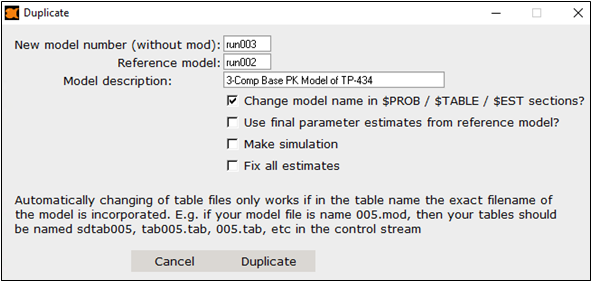
Please note that, to correctly duplicate with updated parameter estimates, you are required to adhere to some coding guidelines, especially for the $OMEGA and $SIGMA blocks. See the “NONMEM template control file syntax” for more information.
After pressing the Duplicate button, a new model is created and opened in the editor.
Note:A useful output file generated when MSF option is used is called INTER, which is an easy read format of the output from NONMEM. Iteration by iteration is listed so the analyst can get ideas for where the run is struggling.
Create multiple duplicates of multiple models
Select the Tools > Batch operations > Create n duplicates of model(s) menu option.
Or
Click ![]() in the toolbar and select Create n duplicates of model(s) from the menu.
in the toolbar and select Create n duplicates of model(s) from the menu.
Creates multiple duplicates of multiple model files, with (optionally) updated run/table numbers and final parameter estimates.
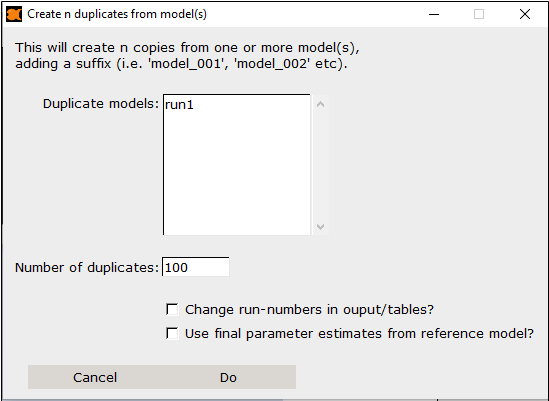
-
Select the model(s) to be duplicated from the Duplicate models list.
-
Enter the Number of duplicates for each selected model in the field.
-
Check the Change run-numbers in output/tables box to incrementally update the run numbers for each duplicate.
-
Check the Use final parameter estimates from reference model box to update parameter estimates in the new models to the ones estimated for the original model.
Create a duplicate for MSF restart
A model can be duplicated for MSF restart. This means that the model file is duplicated, but an $MSFI record is added, parameter estimate blocks are commented out, and the $MSFO record is updated.
Restarting a NONMEM run using a MSF file requires that the original model included a MSF command in the estimation record, e.g.:
$EST MAXEVAL=9999 PRINT=5 MSF=run4.msf METHOD=CONDITIONAL INTER
When the MSF command is included in an estimation run, NONMEM will produce some additional files, two of which (run4.msf and run4_ETAS.msf) are used to restart a NONMEM run from where the previous run terminated using the control file created with this feature.
Note that the files run4.msf and run4_ETAS.msf must be copied into the root project folder directory from the previous run’s subdirectory, where complete output run records are stored, e.g., modelfit_dir4/NM_run1/run4.msf. Although run4_ETAs.msf is not required, NONMEM will throw a warning if it is not in the root project directory.
-
Select the model in the list.
-
Right-click the selected model and choose File actions > Duplicate for MSF restart from the menu.
Or
Select the Models > Duplicate model for MSF restart menu option.
Or
Click in the toolbar.
in the toolbar. -
In the Restart using MSF window, enter the model number for the duplicate model in the New model number field.
-
Enter the name of the MSF file specified in the previous run’s $EST record in the Restart using MSF file field.
-
Enter the filename for the New MSF file to create during the restart in the field.