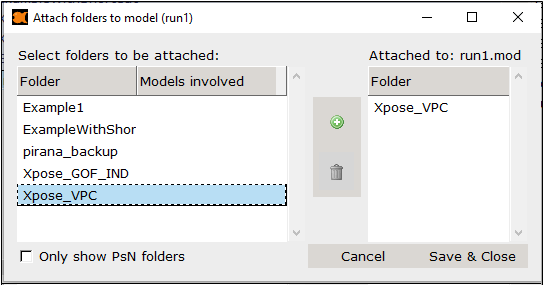Attach folders to selected model
To attach one or more folders to a model. Attaching a folder creates a connection to the model, e.g., attached folders will be highlighted in the list when the model is selected. Later, the folder can be handled in conjunction with the model. For example, when the model is archived or deleted, the attached folders are also archived or deleted.
-
Click
 in the toolbar.
in the toolbar.
Or
Select Tools > Attach folders to selected models.
Or
Right-click a model and select File action > Attach folders to model(s). -
In the dialog, select one or more folders to attach.
For NONMEM models, check the Only show PsN folders to filter the list on the left.
For NLME models, the checkbox is labeled Only show NLME folders. -
Click
 to add the folders to the list on the right.
to add the folders to the list on the right. -
Use the
 to remove a folder from the list on the right.
to remove a folder from the list on the right. -
Press Save & Close.