Select the file from the list in the Files tab on the right side of the window.
Right-click the file, choose Open in, and select the application from the list.
Choices include the Data Inspector, spreadsheet, the R GUI, the external editor, and the internal editor. The application associated with most of these options is determined using the Software integration panel of the Settings dialog.
There is a limit of 1,000,000 lines for .lst files. If a .lst file is larger than this, Pirana will read up to the threshold number of lines and then generate a warning in the log. This threshold can be changed by setting lst_threshold in pirana_install_folder/ini/pirana.cfg. If it is set to 0 (or a negative value), Pirana will read all lines.
Edit file
There are two options for file editors: built-in and external. The external text editor is defined in the Software integration Configuration Settings page. Use the View > Use built-in model editor menu option to toggle using the built-in model editor or the external one.
To edit a model file
Select the model in the list.
Double-click the model.
Or right-click the selected model and select File actions > Edit.
Or select the Models > Edit model menu option.
Or click ![]() in the toolbar.
in the toolbar.
To edit a file that does not contain a model:
In the Files tab on the right side of the window, select the file to edit.
Right-click the file and select Open in > External editor or Open in > Built-in editor.
Or double-click the file to open it in an external editor (e.g., .R files open in RStudio, if configured in the Software integration settings dialog.
If Built-in editor is selected, the editor opens below the model overview area.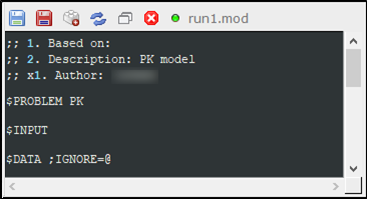
Type directly in the editor area to modify the file contents.
Use the icons in the editor toolbar to:
Save the file edits (![]() ).
).
Save the edits to a different file (![]() ).
).
Create a duplicate file (![]() ).
).
Reload the file contents in the editor (![]() ).
).
Open the editor in a separate window (![]() ).
).
Close the editor (![]() ).
).
View/Edit file properties
Right-click the selected file in the Files tab and choose File properties.
In the dialog, modify the Creator, Description, or Notes as needed and press Save.
Convert between csv and tsv formats
Right-click a selected csv or tab formatted file in the Files tab and choose File actions > Convert CSV<->TAB.
In the dialog, enter a name for the new file and press Convert.
Right-click a selected file (multiple may be selected) in the Files tab and choose File actions > Copy/move file(s).
In the dialog, use the Action pulldown to indicate whether the file(s) should be copied or moved.
Select the subfolder of the current folder in which to place the copied or moved file(s) from the To subfolder pulldown and press Copy/move.
Import results from a model directory
Right-click a selected model in the list and choose File actions > Import results from directory from the menu.
Or click ![]() in the toolbar.
in the toolbar.
Select the files in the Copy files list to be copied from the model’s results directory.
In the To folder field, enter the full path to the destination folder (click ![]() to navigate to the location) and click Copy.
to navigate to the location) and click Copy.
Note: Existing files in the destination folder will be overwritten by copied files with the same name.
Upload/Download model file to/from Integral
Pirana displays a hierarchical tree of your Integral repository to find locations for uploading and select items for downloading.
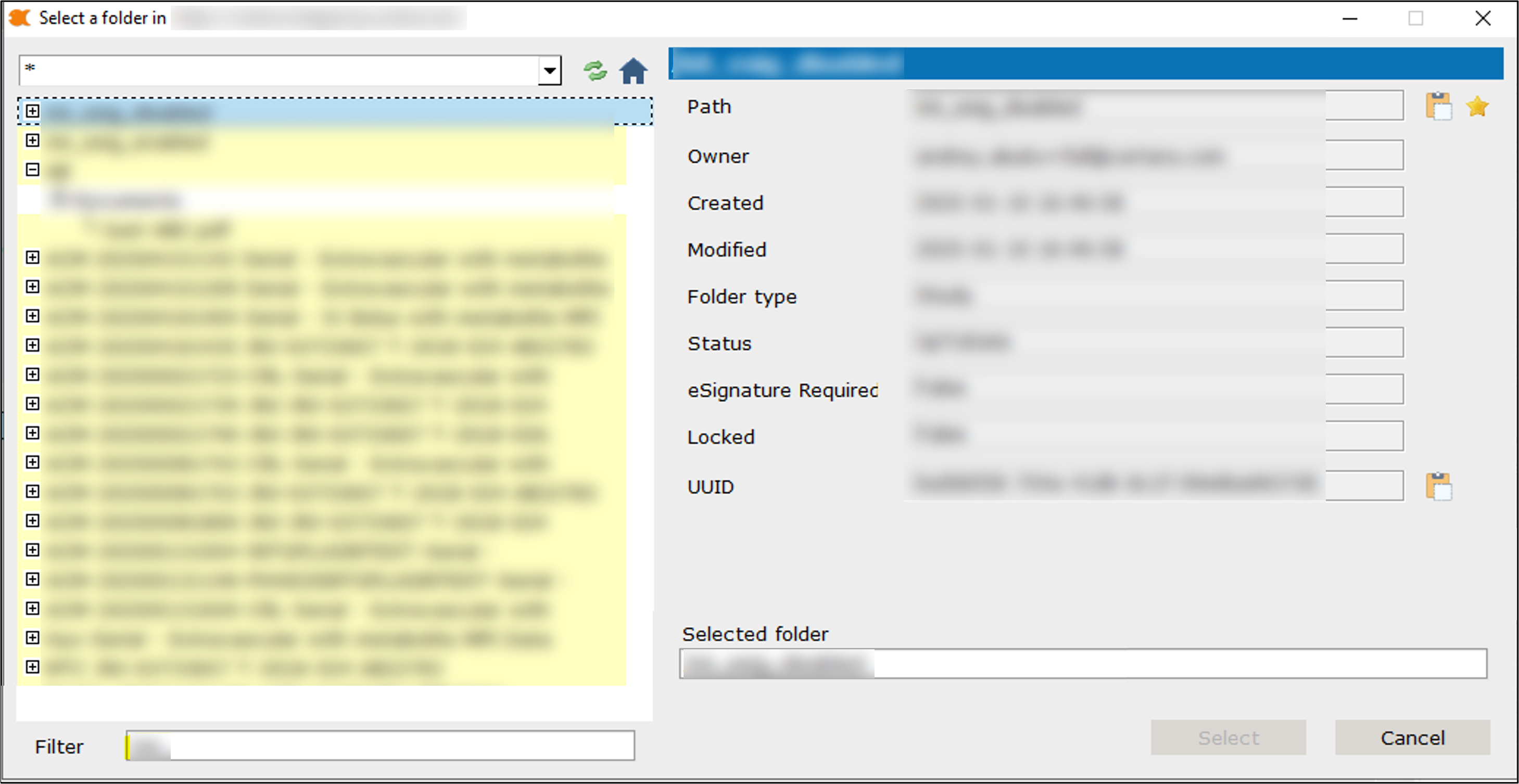
The pull-down menu above the tree lists locations that you have bookmarked. To bookmark a location, click ![]() next to the Path.
next to the Path.
Click ![]() to return to the top level of repository tree.
to return to the top level of repository tree.
Use the Filter field below the tree to quickly filter the items in the tree.
To upload a model to Integral:
Right-click a selected model in the list and choose File actions > Upload model to Integral from the menu.
Or click ![]() in the toolbar.
in the toolbar.
Enter a reason for uploading the file.
This field supports unicode.
Click ![]() to display the Integral repository tree, choose the folder in which to store the file, and press Select.
to display the Integral repository tree, choose the folder in which to store the file, and press Select.
Press Upload.
To download models/files from Integral:
In Pirana, right-click a selected model in the list and choose File actions > Download model from Integral from the menu.
Or click ![]() in the toolbar.
in the toolbar.
In the browser, navigate and select one or more model files.
Selecting one file displays the properties on the right. Selecting multiple lists the selected items on the right.
Flat download downloads all selected files to the current directory. When a folder is selected, all nested items are downloaded as well, but without maintaining the nesting.
Hierarchical download downloads all selected files to the current directory, keeping the folder structure of any nested files.
Use the Overwrite existing files box to control how existing files are handled when encountered during the download.
Press Close when finished downloading files.
Rename files
Right-click a selected file in the Files tab and choose File actions > Rename file.
Enter the new name in the field and press Rename.
Delete files
Right-click a selected file (multiple may be selected) in the Files tab and choose File actions > Delete file(s).
In the dialog, verify the files to be deleted and press Delete.