23.10.1 Release
Revision 2: DRWN-703 added to Issues Corrected
Pirana – Grid Workload Managers
Pirana supports generic grid workload manager setup (DRWN-577)
Having a generic grid workload manager setup process allows specification of workload managers beyond those that are built into Pirana. To implement a generic grid workload manager setup, some of the user interface for managing workload managers and hosts had to be redesigned. Grid workload manager settings are now divided into three pages:
Job Submitting Page (DRWN-664): Contains fields related to job submitting, e.g., submit command, additional arguments, priority, etc. The settings can be saved, loaded (when the settings window is reopened), and saved settings can be deleted.
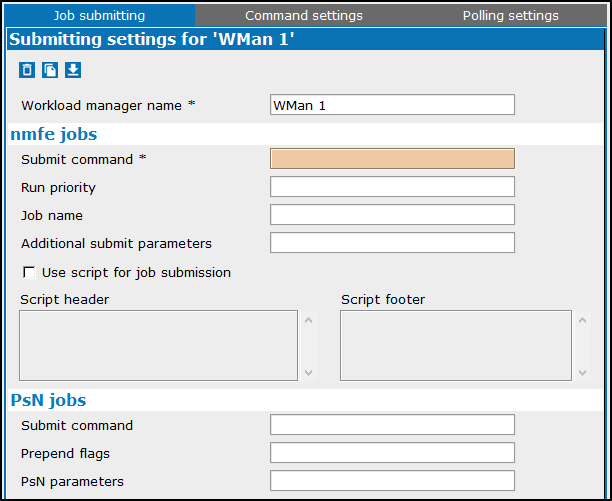
Command Settings Page (DRWN-666): Includes all the settings related to different commands performed by Pirana to communicate with a workload manager backend, i.e., job query and removal commands.
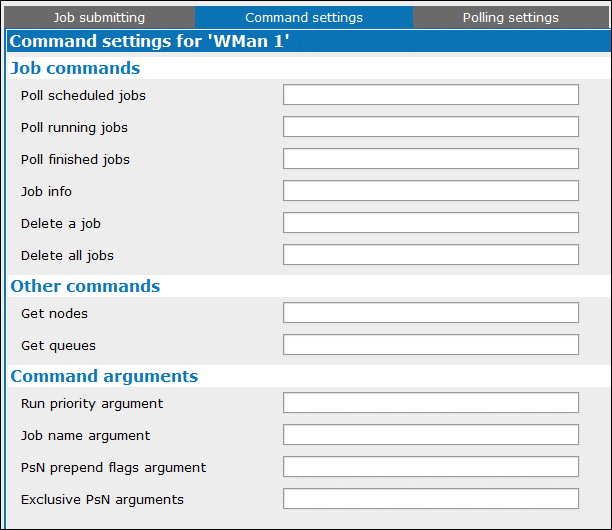
Polling Settings Page (DRWN-739): Includes settings related to parsing output of different commands (from the Command Settings Page) and representing that information in the Nodes and Load pages of the Cluster Monitor. Use the ‘Test’ button to try your polling patterns before using them on a real cluster (DRWN-729).
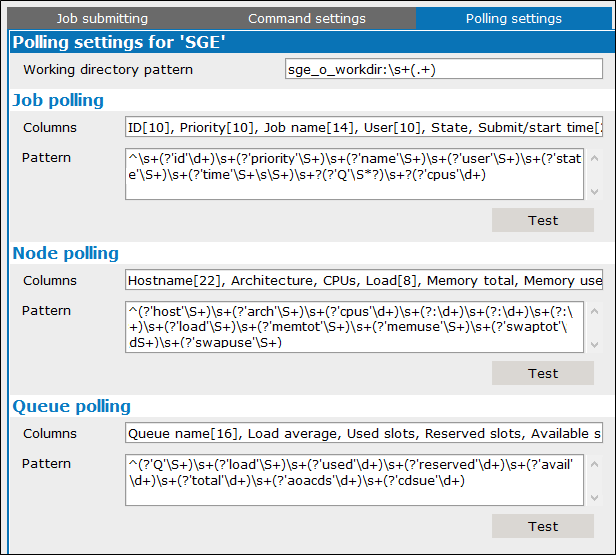
Workload managers that are added can be modified, saved, loaded, and deleted (DRWN-738).
Slurm and jsub-Torque added to the list of built-in workload managers (DRWN-711).
In addition to the predefined workload managers of SGE and Torque (available in the previous release), default commands and arguments are now available for Slurm.
Existing grid settings from a previous release of Pirana, are recognized by Pirana 23.10.1 (DRWN-665).
For each remote host, customize grid settings for each workload manager (DRWN-740).
Each remote host has one grid settings tab for each defined workload manager. The actual submission settings are taken from these tabs, not from the Job Submitting Page of the corresponding Workload Manager, allowing for workload management to be tailored to each remote host.
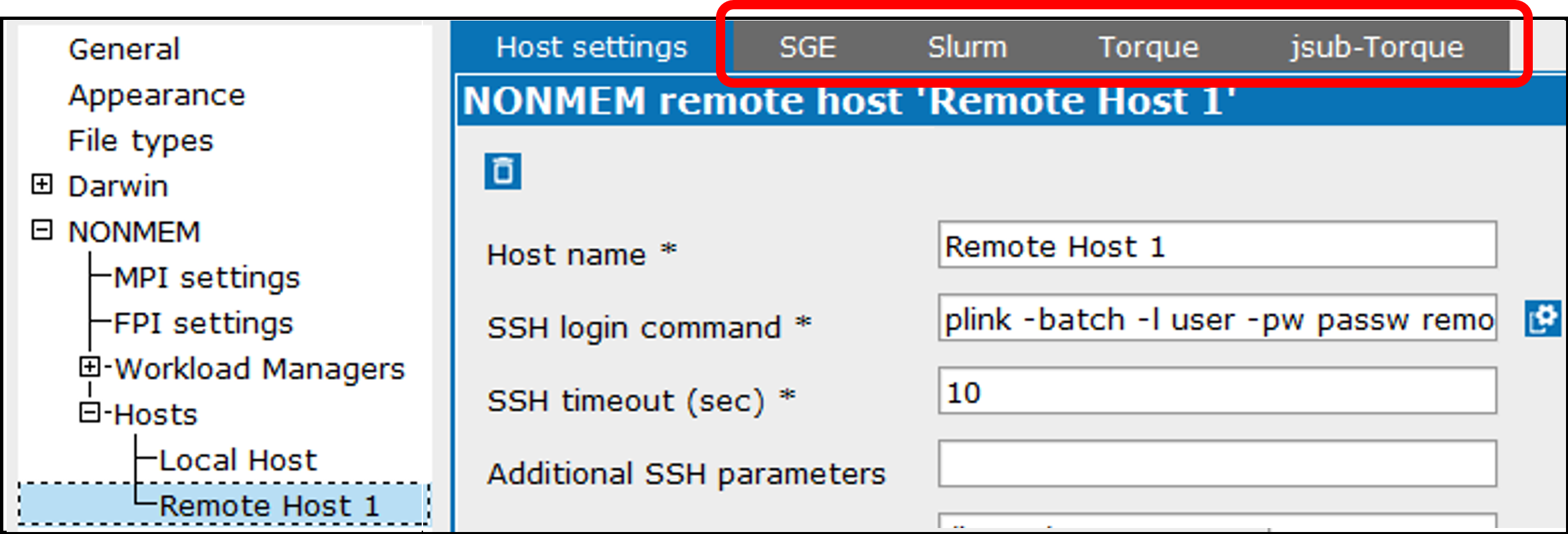
Other Workload Manager-related changes:
To streamline Workload Manager settings, the 'All users' option has been removed from the Cluster Monitor (DRWN-697).
The ‘PsN grid submit’ command has been moved from the remote host settings page to the Workload Manager Settings page (DRWN-644).
The ‘PsN submit command’ has been removed from Torque settings as it was not used (DRWN-624): This change has led to the ‘nmfe submit command’ being renamed as ‘Submit command’.
The ‘Custom nmfe command’ has been removed from Torque settings as it was redundant with the ‘Custom script’ in the host profile settings (DRWN-627).
Pirana – Darwin Search
Darwin Search now uses JS App by default (DRWN-574).
From Pirana, use Models > New Model or Ctrl + N, with the drwn file extension selected (DRWN-583). The UI from the previous release is still available by using Ctrl + Shft + N.
Most of the pages for setting up the search options are the same as in the previous release with the following exceptions:
Model Cache, Directories, and Custom Options settings are all available from the General page to simplify the interface (DRWN-930).
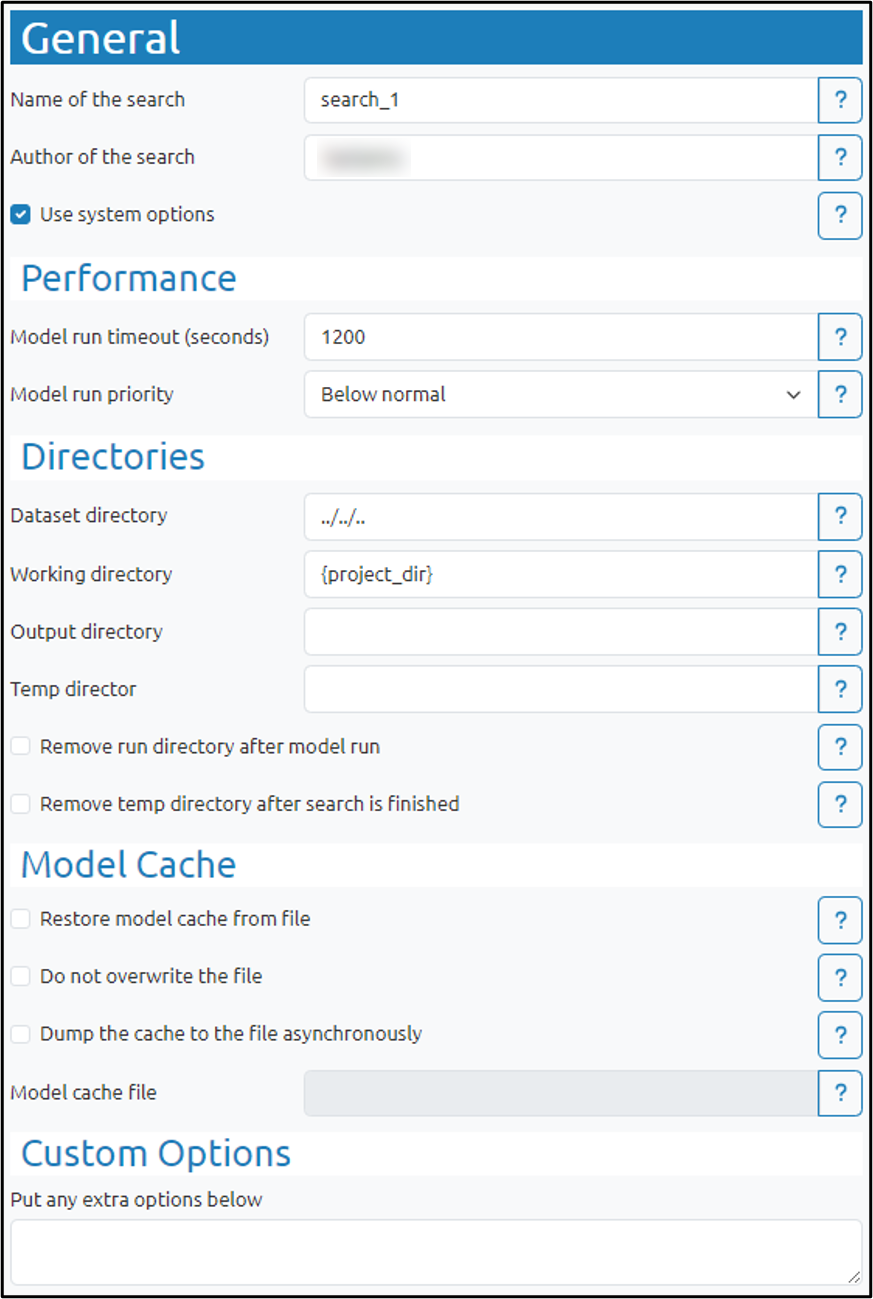
The algorithm selection and related options are available on a new page entitled ‘Model Selection Algorithm’. In addition, the Downhill Setup, GA Setup, and the new PSO Setup input options are also available on that page. (DRWN-791)
Most values entered in the fields are now validated prior to saving (DRWN-719): Messages are displayed describing any failed validations.
New “PSO” algorithm option (DRWN-613).
The Particle Swarm Optimization algorithm (PSO), like GA, attempts to reproduce a natural optimization process. Each candidate model moves through the search space, like an individual in a school of fish or a flock of birds might move with the group, but also independently to search for the optimal global solution.
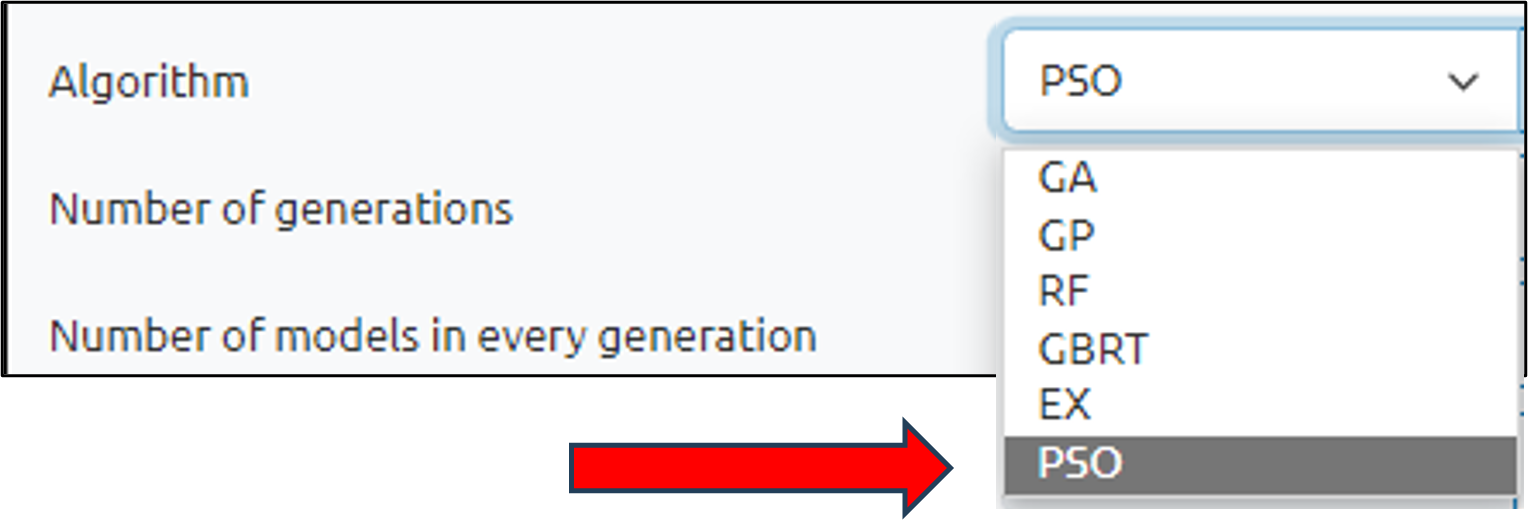
As with GA, there are several setup options that become available when PSO is the selected algorithm.
New “Idle” model run priority option in the General page.
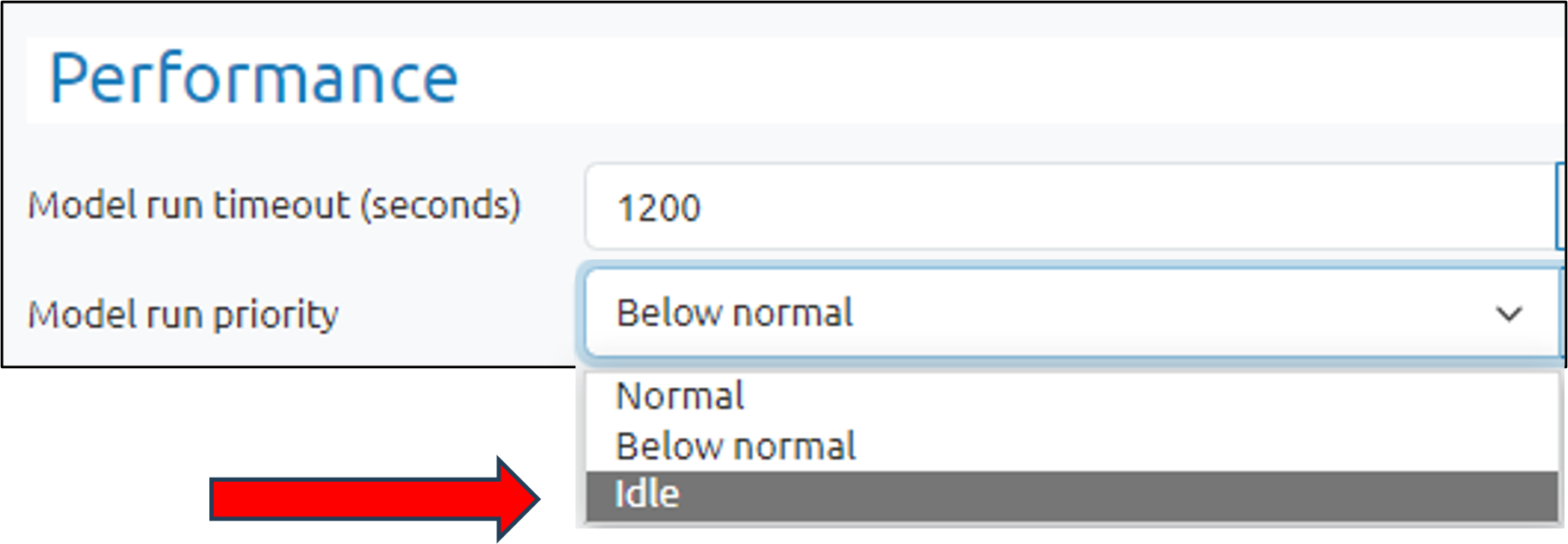
Omega search/Omega bands are supported in Darwin searches as an experimental feature in the legacy interface (DRWN-951).
To access this new functionality, select drwn as the model type and use Ctrl + Shift + N to display the legacy interface for creating the new model. In the Darwin Search properties window, select Omega search from the left list to view the setup page.
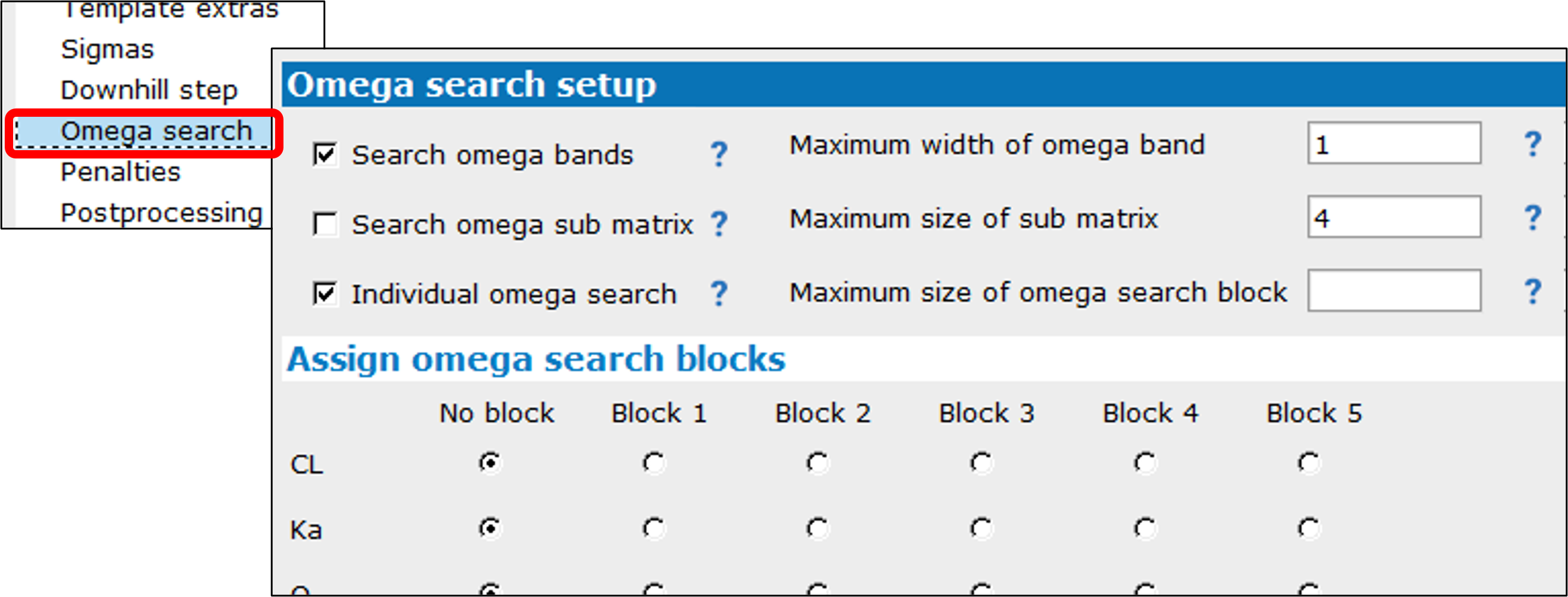
Darwin searches are now monitored in the Pirana Cluster Monitor (DRWN-863).
As with other monitored search types, search management options are available for Darwin searches via the right-click menu.
New Darwin Search reporting diagnostics toolkit (DRWN-576)
Certara.DarwinReporter is an R package, which includes an integrated Shiny application that extracts information from pyDarwin search output for diagnostics generation in R. This toolkit generates:
Mean fitness by iteration and minimum cumulative fitness by iteration plot
Minimum best fitness by iteration plot with fitness composition breakdown by penalties
Diagnostic tables and plots for key models
Certara.DarwinReporter creates an S3 class of structured darwin run output referred to as ‘darwin_data’. Once Certara.DarwinReporter is installed with R/RStudio, access the toolkit from Pirana by selecting a Darwin Search model with results and clicking ![]() . Additional details can be found here: https://certara.github.io/R-DarwinReporter.
. Additional details can be found here: https://certara.github.io/R-DarwinReporter.

Pirana – Other UI Changes
VPC results Shiny application can now be accessed using the ![]() icon (DRWN-978).
icon (DRWN-978).
Selecting a NONMEM model that has a PsN VPC folder and then clicking the icon, displays a popup for opening Model Results or the VPC Results Shiny application. Additional details can be found here: https://certara.github.io/R-VPCResults.
NLME initial estimates Shiny application now has an ‘Exit’ button (DRWN-780).
Pressing this button presents the options to ‘Save and Exit’ or ‘Exit’.
‘Cache model and file info on remote hosts’ checkbox has been removed from the General settings page since it is not used (DRWN-963).
Pirana now uses the {start_script} alias in the Command field of the ‘Run model using nmfe’ dialog, instead of an explicit script name (DRWN-742/SUPPORT-1886).
The alias, when the command is sent to the host, is substituted with the actual script name that is defined for the Remote Host in the ‘Pirana settings’ dialog.
When on AWS Ubuntu Workspace, navigating folders in Pirana by double-clicking no longer fails (DRWN-703).
November 2023: Added DRWN-1096, DRWN-1103
January 2023: Added DRWN-545
November 2021: Added PRN-844 and PRN-887, removed QC 65 (fixed in Pirana 3.0) and PRN-344 (fixed in Pirana 21.11.1)
February 2021: Pirana 3.0 releaseS
In the Parameter Estimates tab, the formula for calculating RSE for diagonal Omega given the selected Transformation sqrt(exp(OM^2) - 1) is incorrect (DRWN-1103).
The same formula for transforming RSE (e.g., sqrt(OM^2)), is being used for both transformation options. Note, this issue is only specific to the Parameter Estimates tab. The transformation sqrt(exp(OM^2) - 1) is correctly applied when 'Viewing Parameter Estimates in a Separate Window' or when 'Results > Show / Compare Parameter Estimates' is selected.
Results are not parsed to Pirana if mmdl model has spaces in its name (DRWN-1096).
To avoid this issue, remove any spaces from the mmdl model name.
Custom specifications of font type and/or size (other than default) can affect display of UI elements (DRWN-545).
Adjusting the font type and/or font size may lead to some buttons being inaccessible. If part of the interface appears to be hidden or missing, select a different type and/or size or try restoring the default font size (10) and font family (Verdana) in Pirana Settings > Appearance.
In the Model Builder, elimination input can become disabled (PRN-844).
There is a rare situation where changing the Parameterization from Micro to Clearance, with the Closed Form box unchecked can result in the Elimination menu not being accessible. If this should occur, click on any other available input in the window and Elimination will become active.
Unable to create R script for a covariance matrix (PRN-887).
In cases where the pirana_temp subfolder is not created in the current folder, the Simulate in R option will not work. If this problem is encountered, open any R script in R Studio using any model in the current folder before using the Simulate in R option. This will create the pirana_temp folder needed to successfully create the R script for the matrix.