Select Profiles (under NLME) in the left list.
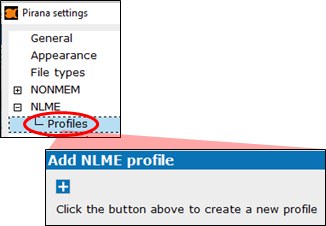
A profile item, named NLME Profile 1, by default is added to the left list and the settings for defining the profile are displayed.
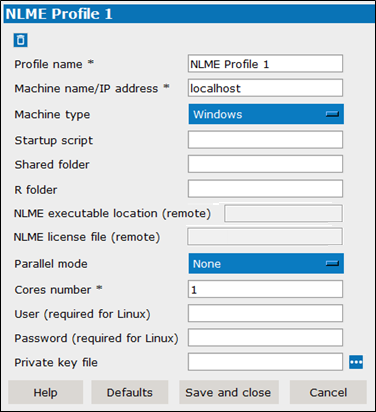
Enter the name in the Profile name field.
Enter the machine name or the IP address where the execution will be performed in the Machine name/IP address field.
Select the Machine type from the pull-down. Choose from Windows or Linux
In the Startup script field, enter the script to execute on the remote host to setup the run environment.
Enter the location where the application can write results/temporary files on the remote machine in the Shared folder field.
Specify the path to the R program on the remote machine in the R folder field.
The next two fields are for reference and are not editable. The NLME executable location and NLME license file values are configured on the main NLME settings page (select NLME in the list on the left).
Select the parallelization mode to use from the Parallel mode pull-down.
Windows: None, MPI, Multicore
Linux: None, MPI, Multicore, LSF, TORQUE, SGE, LSF_MPI, TORQUE_MPI, SGE_MPI
Enter the number of computational cores available on the grid or for any parallelization in the Cores number field.
In the User and Password fields, enter the login credentials for the host.
Login credentials are always required when running on Linux.
Login credentials are also required to use the grid, unless using a private key file.
As an alternative to entering a username and password, enter the path to the Private key file to use for ssh private keyfile authentication.
Click ![]() to navigate and select the file.
to navigate and select the file.
To delete the profile, click ![]() . (A profile that has not yet been saved is deleted immediately. Otherwise, the deletion will not occur until confirmation is given when the Settings dialog is closed.)
. (A profile that has not yet been saved is deleted immediately. Otherwise, the deletion will not occur until confirmation is given when the Settings dialog is closed.)