Select Remote Host 1 from the left list.
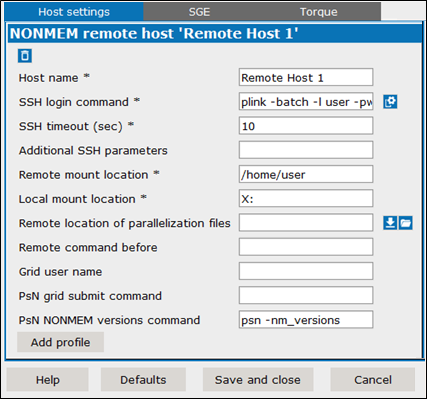
Note: If a required setting (marked with an asterisk (*)) is not defined, the field is shaded and a value must be entered before the remote host settings can be saved.
Enter a name for the remote host profile in the Host name field.
Click ![]() to have Pirana locate the ssh-keygen or, in the field SSH login field, enter/edit the command for connecting to the host, such as:
to have Pirana locate the ssh-keygen or, in the field SSH login field, enter/edit the command for connecting to the host, such as:
ssh user@server.domain.ext
If PuTTY is used, this command will start with “plink”, followed by the username and password for the remote host, and the name or IP address of the host access node (e.g., plink -l smith -pw xxx 10.181.0.1).
Pirana needs passwordless SSH-access to the host, so make sure that an RSA key pair is installed (explained in the “Installing public and private authentication keys” section). If you use PuTTY on Windows, you can also choose to supply the password on the command line instead as follows:
plink -l username -pw password server.domain.ext
Enter/Edit the amount of time (in seconds), in the SSH timeout field, that SSH should wait for a response from the remote host before returning a timed out error. (e.g., 8)
If there are any SSH parameters that need to be set, enter/edit the information in the Additional SSH parameters field.
In the Remote mount location field, enter/edit the name a folder on the remote host that you have mounted as a local drive, typically /home/username (e.g., /home/smith).
In the Local mount location field, enter/edit the drive-letter on the local system that corresponds with the remote host path defined in the previous field, such as X: or V:.
In the Remote location of parallelization files field, enter/edit the remote machine path to the folder where the parallelization files are stored.
Click ![]() to download the folder from the remote machine to a local folder.
to download the folder from the remote machine to a local folder.
Click ![]() to navigate to and select the folder.
to navigate to and select the folder.
(e.g., /home/smith/parfiles)
If there are any commands that need to be executed before connecting to the remote machine, enter/edit them in the Remote command before field.
(e.g., source /etc/profile)
In the Grid user name field, enter/edit the username you use to log into the grid. (e.g., smith)
To use PsN to submit a NONMEM job to the grid, enter/edit the PsN command to execute a job on the grid in the PsN grid submit command field.
Enter/Edit the PsN command for executing the NONMEM job in the PsN NONMEM versions command field.
Press the Add profile button to create a profile to use when running on this remote host (see “Create a remote host profile”
Or
To set up another host, click Hosts in the left list and click ![]() in the NONMEM hosts panel.
in the NONMEM hosts panel.
Clicking ![]() deletes the remote host setup being defined and returns you to the NONMEM hosts page. (A remote host setup that has not yet been saved is deleted immediately. Otherwise, the deletion will not occur until confirmation is given when the Settings dialog is closed.)
deletes the remote host setup being defined and returns you to the NONMEM hosts page. (A remote host setup that has not yet been saved is deleted immediately. Otherwise, the deletion will not occur until confirmation is given when the Settings dialog is closed.)