Select Appearance in the left list.
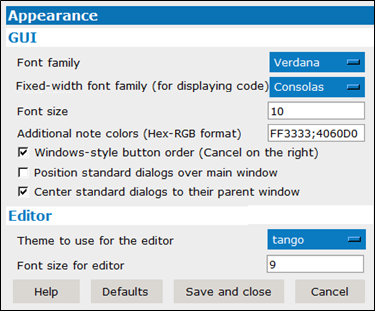
Select the font for text displayed in the interface from the Font family menu.
Select the font to use in the interface for displaying code from the Fixed-width font family menu.
In the Font size field, enter the font size for text displayed in Pirana.
In the Additional note colors field, enter the code for other colors, in addition to default colors, that are to be used to mark/filter models. These appear in the list when ![]() is selected in the main toolbar. To add additional colors to the list, go to https://www.rapidtables.com/convert/color/rgb-to-hex.html, use the sliders to get a color you like, click Convert, and you will get a 6 digit hex code (e.g., #9425EF, which is deep purple). Enter the code (omitting the #), e.g., 9425EF, into the field, and the color will appear as an additional option in the list.
is selected in the main toolbar. To add additional colors to the list, go to https://www.rapidtables.com/convert/color/rgb-to-hex.html, use the sliders to get a color you like, click Convert, and you will get a 6 digit hex code (e.g., #9425EF, which is deep purple). Enter the code (omitting the #), e.g., 9425EF, into the field, and the color will appear as an additional option in the list.
Use the Windows-style button order box to control the location of the Cancel button in dialogs. When checked, the button is displayed on the far right (as shown in the images within this document). When unchecked, the button will be on the far left (unless the dialog has a Help button, in which case the Cancel button will be the second button from the left).
Check the Position standard dialogs over main window box to center common dialogs such as file or folder selection dialogs, with respect to Pirana’s main window. If unchecked, the dialogs are positioned in the top left corner initially. Note that, if the common dialog is moved, the new position is remembered.
The Center standard dialogs to their parent window option works the same as the Position standard dialogs... option, except that the common dialogs are centered with respect to the window from which the common dialog was called (i.e., the parent window).
In the Theme to use for the editor field, select the color theme for the built-in editor from the menu.
In the Font size for editor field, enter the font size for text displayed in the editor.