There are two options for file editors: built-in and external. The external text editor is defined in the Software integration Configuration Settings page. Use the View > Use built-in model editor menu option to toggle using the built-in model editor or the external one.
To edit a model file
Select the model in the list.
Double-click the model.
Or
Right-click the selected model and choose File actions > Edit from the menu.
Or
Select the Models > Edit model menu option.
Or
Click ![]() in the toolbar.
in the toolbar.
Or, to edit a file that does not contain a model
In the Files tab on the right side of the window, select the file to edit.
Right-click the file and choose Open in > External editor or Open in > Built-in editor from the menu.
Or
Double-click the file to open the file in an external editor (e.g., .R files open in RStudio, if configured in the Software Integrations Settings dialog.
If Built-in editor is selected, the editor opens below the model overview area.
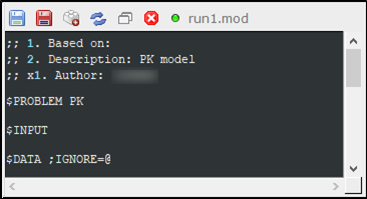
Type directly in the editor area to modify the file contents.
Use the icons in the editor toolbar to:
– Save the file edits (![]() ).
).
– Save the edits to a different file (![]() ).
).
– Create a duplicate file (![]() ).
).
– Reload the file contents in the editor (![]() ).
).
– Open the editor in a separate window (![]() ).
).
– Close the editor (![]() ).
).