Before Xpose4 diagnostic graphics can be generated, the model first needs to be executed while generating output tables in a specific format and naming.
Briefly, for a model named run10.mod, output tables such as sdtab10 (observations/predictions), patab10 (parameters), cotab10 (continuous covariates), and catab10 (categorical covariates) should be generated, with the NOPRINT and ONEHEADER options.
For more information on how to generate Xpose4-ready $TABLE output files, refer to the Xpose4 manual.
Click ![]() in the toolbar.
in the toolbar.
Or
From the right-click menu of a selected model that has been executed, choose Xpose4 > Xpose4 GUI.
Or
Select Results > Xpose4 > Xpose4 GUI from the main menu.
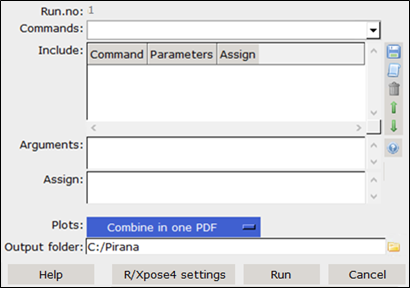
In the dialog, use the Commands menu to add Xpose4 plots to the Included list.
– Save and load the commands by clicking ![]() and
and ![]() , respectively. This can be useful, e.g., for standardized report generation.
, respectively. This can be useful, e.g., for standardized report generation.
– Select a command in the list and click ![]() to remove it.
to remove it.
– Use the up and down arrows to reorder the commands.
Enter additional Arguments for each Xpose4 command in the field.
A reference to possible arguments is provided under the ![]() sign.
sign.
The general plotting arguments for PDF and PNG (e.g., width=10, height=8) can be specified in the Settings dialog (see R and Xpose4 setup).
Select an output format from the Plots pull-down.
– Combine in one PDF
– Generate PNG
– Generate the R-code only
– Generate Sweave code for LaTeX documents
Enter the location for the generated plots in the Output folder field or click the ![]() to browse to the location.
to browse to the location.
Click R/Xpose4 Settings to display R and Xpose4 setup (sub-tab of Software Integration) in the Settings dialog.
Press Run to generate the plots.
If output was directed to a PDF file, the PDF will be opened automatically once it is generated.
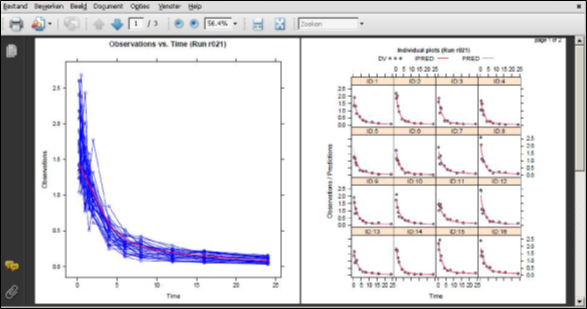
Generate Xpose4 graphs through R
Alternatively, it is possible to automatically open the text-based Xpose4 menu in R from within Pirana.
Select the executed model in the model overview list.
Right-click the selected model and choose Xpose4 > Start Xpose4 menu in R.
Or
Select Results > Xpose4 > Start Xpose4 menu from the main menu.
The Xpose4 menu is started in R and the associated table files are loaded into Xpose4, where graphs may be generated. Refer to the Xpose4 help for additional information.