Download and install pirana_desktop_windows_xx_xx_x.exe (where the “x”s represent the version number).
Extract the ZIP file that contains the installation files.
Run the installer as an administrator.
Upon execution, the installer checks if there is an existing installation of Pirana.
– If it doesn’t find one, it proceeds through the steps described in “First-time installation of Pirana”.
– If an existing installation is located, it must first be uninstalled and the installer will take you through the steps described in “Upgrading to new version of Pirana”.
First-time installation of Pirana
In the Welcome screen, press the Next button.
In the Destination Folder screen, specify the location for the Pirana installation.
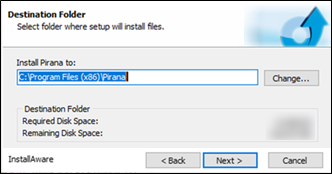
Press the Next button.
In the Setup Program Folder screen, enter a name for the folder that will be created in your Pirana home directory to hold program shortcuts and other settings information.
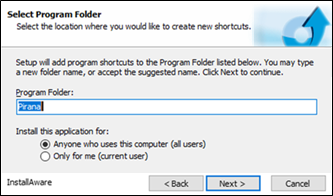
Use the radio buttons to choose who has access to this new folder.
Press the Next button.
In the Pirana Folders screen, optionally set the Pirana home directory to be a location other than your home directory.
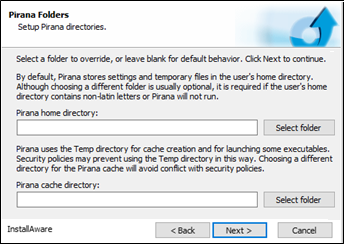
Optionally set the Pirana cache directory to be a location other than your Temp directory.
Press the Next button.
In the Completing InstallAware Wizard for Pirana... screen, press the Next button to start the install. and display the installation progress.
Once the installation is complete, click Finish to exit the installer.
Upon initial launch of a new installation on Windows, you may encounter a Windows Security Alert dialog regarding Windows Defender Firewall blocking some features of the Pirana executable. In the dialog, check the appropriate box(es) to allow Pirana to communicate on the network(s).
Upgrading to new version of Pirana
If you are already a Pirana user, you will have a Pirana home directory and a set of saved Pirana settings. These items can be removed while the existing version of Pirana is being uninstalled.
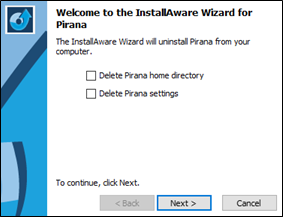
To remove the existing Pirana home directory and its contents, check the Delete Pirana home directory box in the Welcome screen.
Checking this box automatically checks the Delete Pirana settings box, since settings are saved in the user’s Pirana home directory.
To remove the saved settings only, check only the Delete Pirana settings box.
Press the Next button to proceed with uninstalling the existing Pirana installation.
Double-click installer executable again to restart it.
In the User Account Control dialog, enter the username and password credentials for an administrator account.
Continue with the steps described for a “First-time installation of Pirana”.