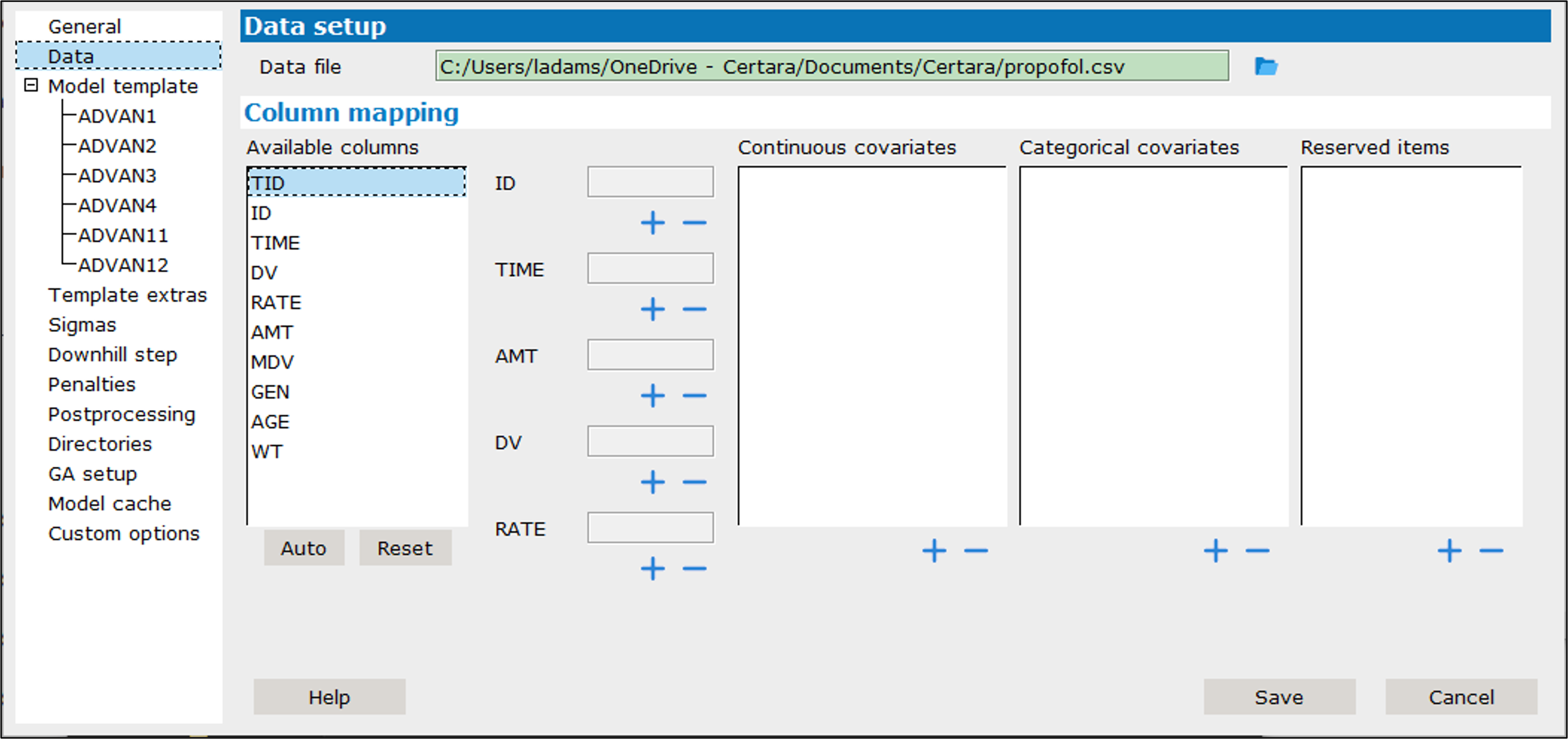Select the file containing the data.
The Data file: field shows the path to the currently selected file. Use the ![]() button to select a different .txt or .csv data file.
button to select a different .txt or .csv data file.
To automatically map all columns in the Available columns list, press the Auto button.
Note: If a column name matches one of the required variables, the column will be mapped to that variable. If a required mapping already exists, auto mapping will not change it, but double-clicking the actual required field will force the change.
To map a data column to a model variable:
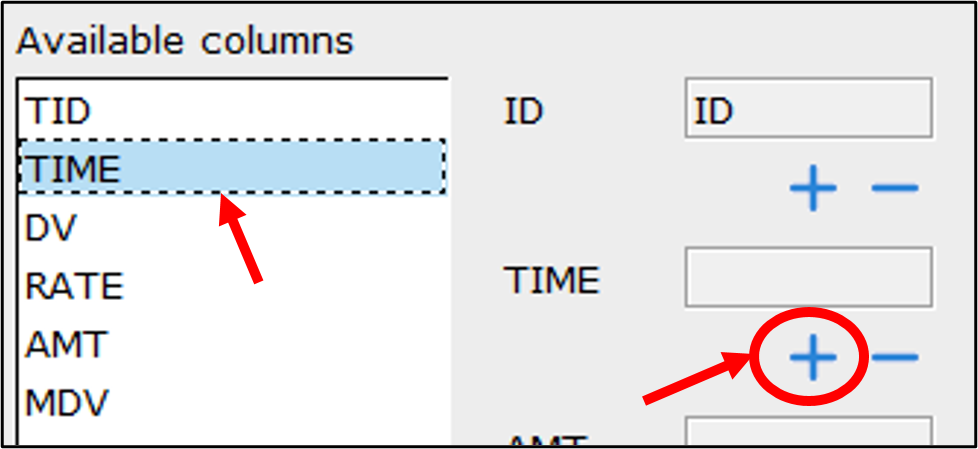
– Click to select a name in the Available columns list and press the ![]() button corresponding to the model variable.
button corresponding to the model variable.
There must be one and only one column mapped to ID, TIME, AMT, DV, and RATE. Whereas, multiple columns can be optionally mapped as Continuous covariates, Categorical covariates, and Reserved items.
– For Continuous covariates, optionally set the center value by entering the value in the field next to the covariate name.
– For each Categorical covariate, choose the reference category from the pulldown.
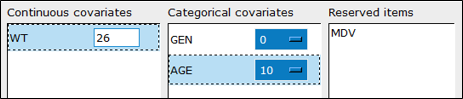
Double-clicking a column name in the Available columns list will map the column to the next unmapped variable.
To unmap a column/variable, double-click the column name in the variable field
Or
Press the ![]() button corresponding to the variable.
button corresponding to the variable.
To unmap all columns/variables, press the Reset button.