The remaining items in the Options list have similar interfaces affecting different parts of the table.
Titles: Add titles to the output table.
Column Titles: Replace column headers in the input dataset with new headers in the output table.
Table Body: Replace text or numerical values in the input dataset with new values in the output table.
Statistics: Replace statistic names in the output table.
Footers: Add footers to the output table.
For Titles:
Check the Move Page Stratification Values to Title box to add the column name and a tag to the title for each page stratification mapping, and to remove those columns from the table.
Use the field and text editing tools as desired.
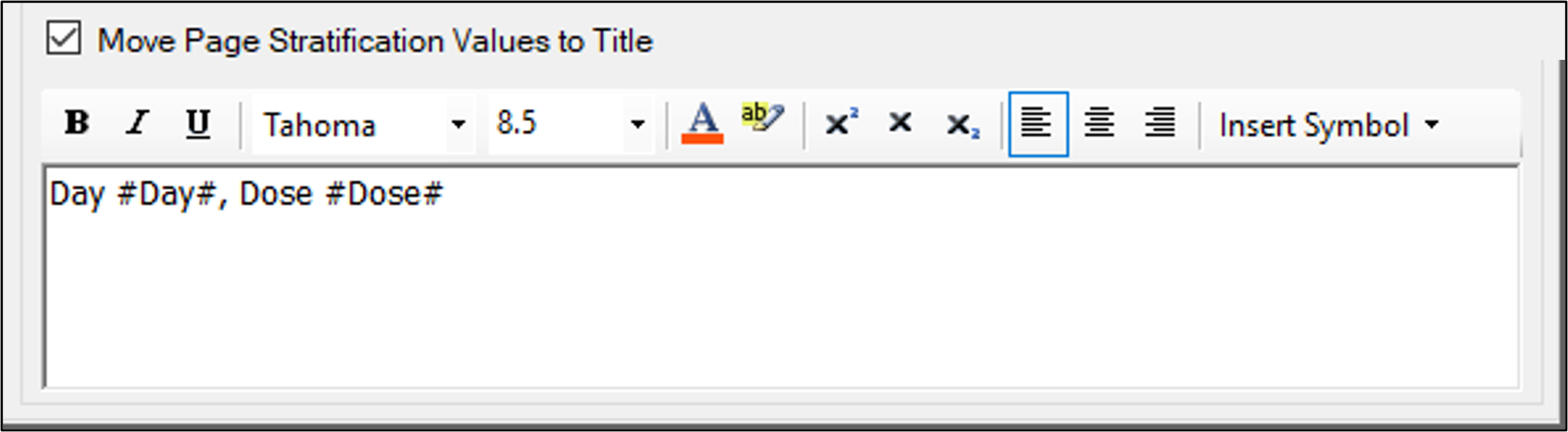
For Footers:
Enter the text for the footer in the field.
For superscripting and subscripting, select text and press Superscript or Subscript.
Use the Symbol menu to insert a special character in the footer.
Press Add to accept the text as a footer.
To remove a footer, select it in the list and press Remove.
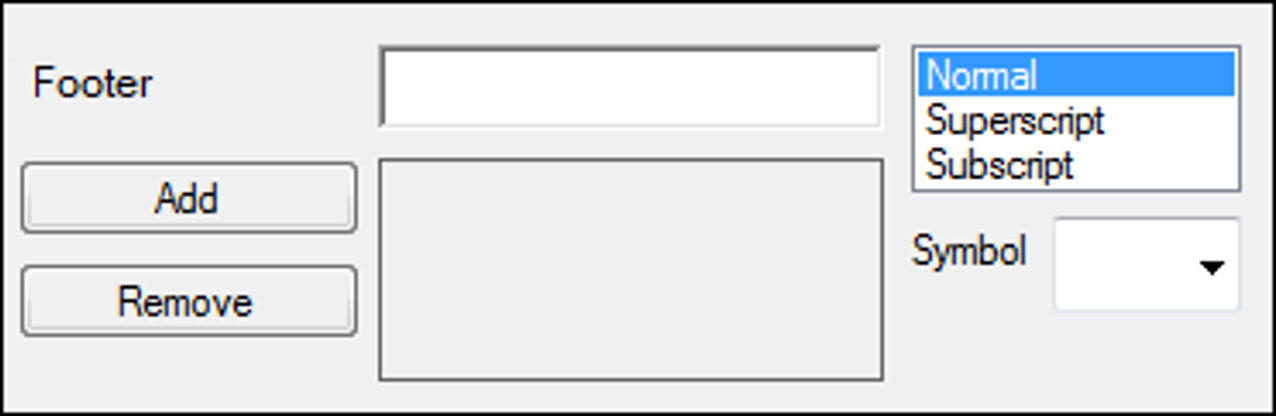
For Column Titles, Table Body, or Statistics:
Enter the text to be replaced in the Search For field.
Enter the replacement text in the Replace With field.
Check the Match Entire Cell box to only look for cells where the search text matches the entire cell’s contents.
For example, Subject will match Subject but not Subject 1 or Subject 2. If unchecked, search and replace will match any part of the cell value (e.g., max will find a match in both Tmax and Cmax).
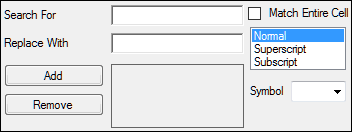
Select Superscript or Subscript to change the positioning of selected text.
Select Normal to return to the default positioning.
From the Symbol menu, select one of supported symbols to add to the text.
Press Add to add the text to the list.
To remove a item in the list, select it and press Remove.