In the Study Data tab of the Create Study dialog, select a data source and press Map Study Data.
Press Load Map from PKS.
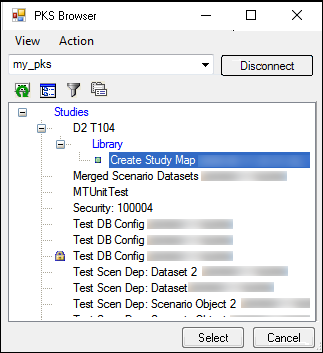
In the PKS Browser, click the (+) sign beside the study that contains the mappings and select the map file.
Press Select to load the map file.
The loaded mappings are applied and attached to the study.
The mappings are applied to the selected data source as closely as possible. Phoenix displays warning messages if there are any problems with the mappings.
(Optional) Click through the study mapping tabs to make any changes.
Press OK to close the Study Mapping dialog.
In the Save As dialog, save the mapping file.