Change header
Click the name in the Columns box to make it editable.
Type the new name.
Remove column
Select a column header in the Columns box.
Click Remove below the Columns box.
Or
Right-click the cell or column header in the worksheet itself and select Delete from the menu.
In the confirmation dialog, click the Selected Column(s) option button and click OK.
Note that columns cannot be deleted from a worksheet that is mapped to an operational object.
Change order
Select a column in the Columns box.
Click the Up Arrow and Down Arrow buttons beside the Column box to move the column up and down.
Note: Changing a column from text to numeric deletes any non-numeric values in the column.
Click Change beside Data Type to display the Change Column Type dialog.
Select the type and press OK.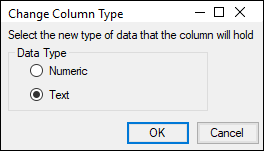
Add units to header
Type the unit in the Unit field.
Or
Click Units Builder to open the Units Builder dialog. See “Using the Units Builder”.