Changing the display of numerical values
The numeric display format is only used to control how data is displayed. All operational objects use the raw data that is displayed in the Value Display bar, i.e., full precision is used in all calculations regardless of the display format.
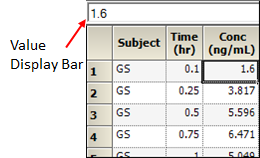
Phoenix uses Microsoft .NET format strings to display numerical values in a worksheet.
Set Microsoft .NET format string
Select the Custom option button in the Columns tab.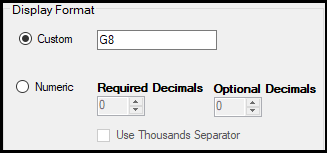
Enter a format string in the Custom field. The default is G8.
The following lists some examples:
General format (e.g., G, G4, G8): Enter G to display values in fixed-point or scientific notation, depending on the length of the number and the specified precision. Enter a precision specifier after G (any whole number from one to 99). Any numerical value longer than the specified precision value is displayed in scientific notation. If no precision value is specified, then every number in the column is displayed without regard to significant digits or decimal places.
Exponential (e.g., E, E4, E8): Enter E to display values in scientific notation. Enter a precision specifier after E (any whole number from one to 99). If no precision value is specified, then six decimal places are used.
Fixed (e.g., F, F4, F8): Enter F to display values in real numbers. Enter a precision specifier after F (any whole number from one to 99). If no precision value is specified, then two decimal places are used.
The number of required and optional decimal places can be set separately to make sure that all values in a cell are represented and not altered. The number of required and optional decimal places needed to do this depends on the values in the column cells.
Select the Numeric option button.
In the Required Decimals box, select or type the number of required decimal places.
In the Optional Decimals box, select or type the number of optional decimal places.
Check the Use Thousands Separator box to place a comma between every third integer.
If a cell contains less than the specified number of required decimals, then zeros are appended to the end of the value. For optional decimals, no zeros are appended. On the other hand, if a cell contains more decimal values than the number specified, then the values are truncated. The actual value is not changed in the cell, only the value displayed is changed.
The time column in a worksheet is typically in numeric format. Phoenix also supports worksheets that contain the date and time values in text format.
MM/dd/yyyy (8/22/2006)
dddd, dd MMMM yyyy (Tuesday, 22 August 2006)
dddd, dd MMMM yyyy HH:mm (Tuesday, 22 August 2006 06:30)
dddd, dd MMMM yyyy hh:mm tt (Tuesday, 22 August 2006 06:30 AM)
dddd, dd MMMM yyyy H:mm (Tuesday, 22 August 2006 6:30)
dddd, dd MMMM yyyy h:mm tt (Tuesday, 22 August 2006 6:30 AM)
dddd, dd MMMM yyyy HH:mm:ss (Tuesday, 22 August 2006 06:30:07)
MM/dd/yyyy HH:mm (8/22/2006 6:30)
MM/dd/yyyy hh:mm tt (8/22/2006 6:30)
MM/dd/yyyy H:mm (8/22/2006 6:30)
MM/dd/yyyy h:mm tt (8/22/2006 6:30)
MM/dd/yyyy h:mm tt (8/22/2006 6:30)
MM/dd/yyyy h:mm tt (8/22/2006 6:30)
MM/dd/yyyy HH:mm:ss (8/22/2006 6:30)
MMMM dd (22-Aug)
yyyy'-'MM'-'dd'T'HH':'mm':'ss.fffffffK (2006-08-22T06:30:07.7199222-04:00)
ddd, dd MMM yyyy HH':'mm':'ss 'GMT' (Tue, 22 Aug 2006 06:30:07 GMT)
yyyy'-'MM'-'dd'T'HH':'mm':'ss (2006-08-22T06:30:07)
HH:mm (6:30)
hh:mm tt (6:30 AM)
H:mm (6:30)
h:mm tt (6:30 AM)
HH:mm:ss (6:30:07)
yyyy'-'MM'-'dd HH':'mm':'ss'Z' (2006-08-22 06:30:07Z)
dddd, dd MMMM yyyy HH:mm:ss (Tuesday, 22 August 2006 06:30:07)
yyyy MMMM (2006 August)