Assign ordinal values to the unique values in specified columns of a Phoenix worksheet. If more than one column is selected, there is an option to enumerate all unique combinations of all selected columns. The numeration can be started at zero or one. One typical usage of this tool is to convert covariates to numerical values for modeling in Phoenix NLME.
Use one of the following to add the worksheet object to a Workflow:
Right-click menu for a Workflow object: New > Data Management > Enumerate Worksheets.
Main menu: Insert > Data Management > Enumerate Worksheets.
Right-click menu for a worksheet: Send To > Data Management > Enumerate Worksheets.
To view the object in its own window, select it in the Object Browser and double-click it or press ENTER. All instructions for setting up and execution are the same whether the object is viewed in its own window or in Phoenix view.
Additional information is available for the following topics:
Mappings panels identify how input variables are to be used. Map the data by dragging the dataset from the Data folder to the Setup tab or use the ![]() icon in the Setup tab.
icon in the Setup tab.
Once a dataset is mapped, use the option buttons in the Mappings panels to assign the columns in the dataset to the appropriate context associations. Required context mappings are colored orange.
Enumerate: Column(s) to enumerate.
Column names can be assigned manually using the Output Column Names panel in the Setup tab.
Type the new name in the Output Column Name column of the table.
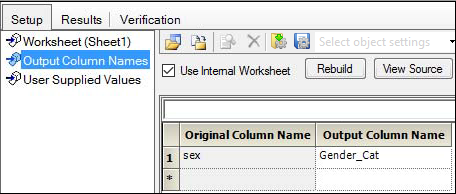
Output values can be assigned manually using the User Supplied Values panel in the Setup tab.
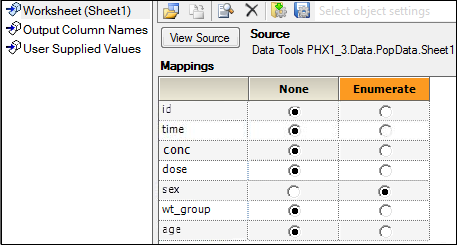
Because Female is alphabetically before Male, the values assigned by default will be 0 to Females and 1 to Males. To indicate other values to assign, use the Setup option User Supplied Values.
In this example, Female has been assigned 1 and 0 to Males.
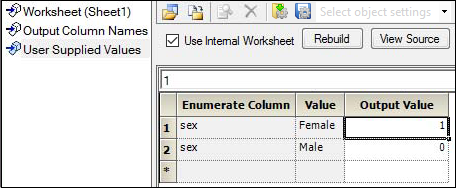
The default is for the output to concatenate the word code to the selected Enumerate column’s original name to create the output column. In this case, the output column will be named Sex_code.
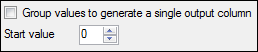
Check the Group Values to Generate a Single Output Column box group values in the output. This option can only be applied when more than one column is mapped to Enumerate.
Set the Start Value to begin the enumeration at 0 or 1. This option only works if there are no User Supplied Values worksheet defined.
In the example below, the source data includes a column of sex and weights and both sex and wt are selected to enumerate.
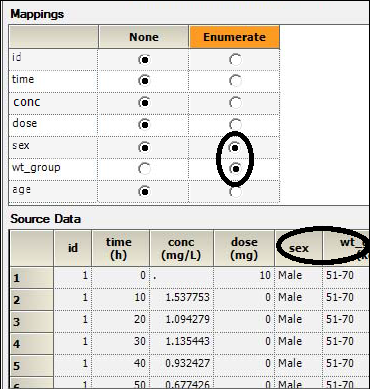
If the Group Values to Generate a Single Output Column box is not checked, the output will show a column for each variable.
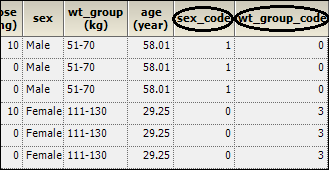
If the Group Values to Generate a Single Output Column box is checked, then the output generates a single column, by default called Code, that has levels for the mapped data. For this example, that will result in levels zero to six, all the combinations for the two variables are enumerated together.
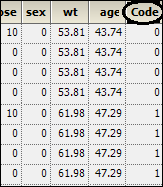
Select the Results tab to view the output. The object generates one worksheet and one text file.
Results: The enumerated worksheet.
Settings: Text file containing input worksheets used and the options selected.