In the Preferences dialog, select Watson Import > Server Configuration.
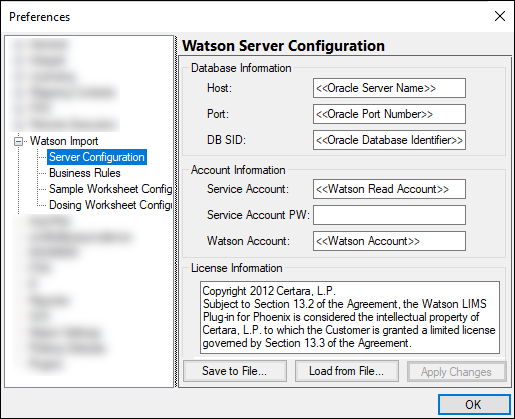
Enter the name or IP address of the Oracle Server where the Watson schema is located in the Host field.
Enter the port of the Oracle Server where the Watson database is located in the Port field (Oracle’s default port number is 1521).
Enter the name of the Oracle database where the Watson schema is located in the DB SID field.
Enter the name of the Oracle database account used to select data from the Watson schema in the Service Account field.
This account needs to be in the same Oracle database as the Watson schema and must have select privileges on all tables in the Watson Account schema.
Enter the password for the Service Account in the Service Account PW field.
Enter the name of the Watson schema in the Watson Account field.
The Watson LIMS plug-in uses this to select data from the Watson schema (e.g., select * from watson.study). This is usually set to watson.
The License Information area lists copyright and specific licensing information.
Save the configuration settings for later re-use by pressing Save To File.
To use a saved configuration file, press Load From File.
Press Apply Changes to accept all changes made in the dialog without closing it.