In the Preferences dialog, select Watson Import > Business Rules.
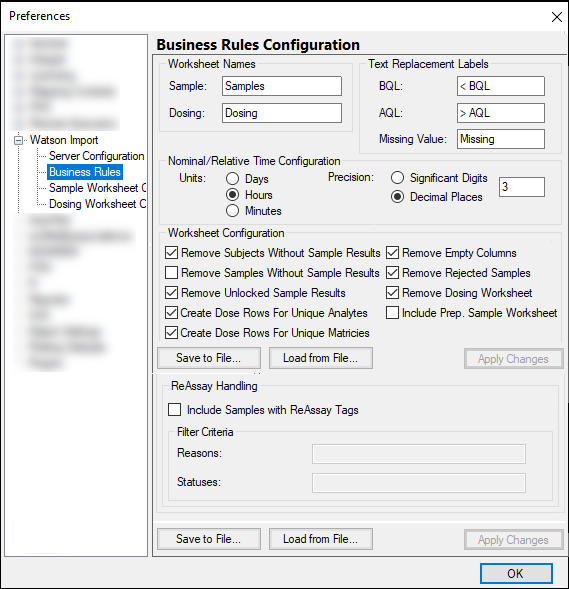
Enter the names of the Sample worksheet and Dosing worksheet to create in the Phoenix project.
Enter the text used to represent values from Watson that are below the limit of quantification in the BQL field.
Enter the text used to represent values from Watson that are above the limit of quantification in the AQL field.
Enter the text to display in cells that are missing data in the Missing Value field.
Specify the unit of the transferred columns (Days, Hours, Minutes).
Choose the precision method for time columns transferred from Watson: Significant Digits or Decimal Places. Enter the numeric value for the precision in the adjacent field.
Check the box(es) to activate a configuration setting.
Remove Subjects Without Sample Results: Only import subjects with at least one concentration value in Watson. Default is checked.
Remove Samples Without Sample Results: Only import designed samples that have a corresponding sample result in Watson. Default is unchecked.
Remove Unlocked Sample Results: Only import samples from Watson where the sample result is locked. This option is grayed out by default.
Create Dose Rows For Unique Analytes: Create additional dosing rows for each unique analyte in the study. Default is checked.
Create Dose Rows For Unique Matrices: Create additional dosing rows for each unique matrix in the study. Default is checked.
Remove Empty Columns: Only import a column of data from Watson when at least one value exists in the column. This rule is applied before the Missing Text Value is applied. Default is checked.
Remove Rejected Samples: Remove samples that have been rejected from the sample dataset.
Remove Dosing Worksheet: Do not create a dosing worksheet on a transfer from Watson. Default is checked.
Include Prep. Sample Worksheet: Create a prepared sample worksheet
Save the configuration settings for later re-use by pressing Save To File.
To use a saved configuration file, press Load From File.
Press Apply Changes to accept all changes made in the dialog without closing it.
Check the Include Samples with ReAssay Tags box to include reassayed samples in the worksheets returned to Phoenix.
If text is entered in the Reasons and/or Statuses fields, only reassayed samples are returned when they have a matching reason (e.g., Mandatory Repeats or Incurred Sample Repeats) or status (e.g., acc).