Reporter is designed to recognize certain objects in a project as tables, figures, or lists and will add the appropriate form of content to the lower list.
![]() Table: Added to the content list when any of the following are selected:
Table: Added to the content list when any of the following are selected:
HTML (results of a Table object or from Tables folder of project)
Worksheets (from Data folder or results of object)
AutoPilot Toolkit spreadsheets
Comparer Plot table (from NONMEM Comparer or Maximum Likelihood Model Comparer)
![]() Figure: Added to the content list when any of the following are selected:
Figure: Added to the content list when any of the following are selected:
Plots (from results of Plot objects or from plot results of objects)
AutoPilot Toolkit image (WMF, EMF, JPG)
Documents folder images (WMF, EMF, BMP, PNG, JPG)
Figures can be displayed in a grid or lattice, see the “Report document setup” section for instructions.
![]() Listing: Added to the content list when any of the following are selected:
Listing: Added to the content list when any of the following are selected:
Text file (results of an object)
Code folder items
In the Setup tab, check item(s) in the hierarchical list to include them in the report.
Selecting the top-level node selects all child content below the node.
Uncheck item(s) in the hierarchical list to exclude them from the report.
You can also click the red X next to the item in the lower list to delete it (the item is automatically unchecked in the top list).
To select all objects of a particular type, press the All Tables, All Plots, and/or All Worksheets buttons.
The lower list displays the selected content using the naming convention:
ProjectName.Workflow.Object.Source.Name
Selecting an item in the list displays a preview in the panel on the right. Any links displayed in the preview area, such as in the list of tables or figures, will not function until the document is exported.
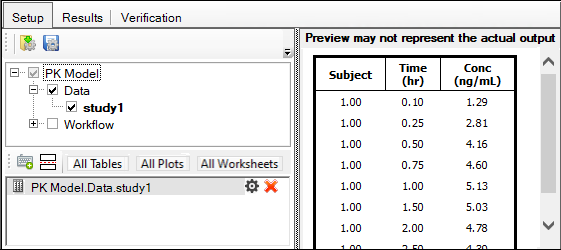
To add text to the report, click ![]() (Free Form icon) in the toolbar of the lower list.
(Free Form icon) in the toolbar of the lower list.
This enables direct entry of text to include in the report.
Any formatting, such as bold, italic, underline, superscript, subscript, use of symbols is preserved in the Reporter object’s output document.
To change the order items will appear in the output, rearrange the items in the lower list by selecting an item and dragging it to the new position in the list.
Ctrl or Shift+click to select multiple items and drag them to the new position. The order of the multi-selected items is maintained in the new location.