Admin users are managed by editing the file AdminUsers.xml. The location of the file is configurable but the default file location is %TOMCAT_HOME%\webapps\PhoenixServer\AdminUsers.xml.
By default, an example user “admin” is in the shipped file.
<adminUsers>
user name="admin" password=" "/>
</adminUsers>
Notice that the password attribute is empty. The password attribute should always be left empty when adding a new user. The user will be prompted to create a password the first time they login. The password will be encoded when it is saved.
For instance, to define two administrators with user names johndoe and janedoe, the file would look like this:
<adminUsers>
<user name="johndoe" password=" "/>
<user name="janedoe" password=" "/>
</adminUsers>
Once the user has been added to the file, navigate to the Job Viewer.
Example address: http://myhost:8080/PhoenixServer
Click the Login as administrator link.
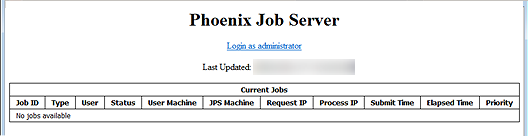
Enter user name and leave the password blank.

Click Submit.
Enter the password twice and click Submit.
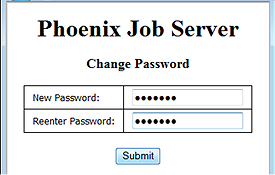
Now, if the AdminUsers.xml file is opened, the an encoded password is listed for the user johndoe.
<user name="johndoe" password=" am9obmRvZQ=="/>
To reset a password, delete the password text so that the password attribute is empty, and the user will once again be prompted to enter a password the next time they login.
Add and delete users by editing the file as necessary.