The Options tab is used to define the ratio and/or difference calculations that will be executed at runtime. Additional rows may be added by pressing Add, which becomes active once the input for Worksheet 1 is specified.
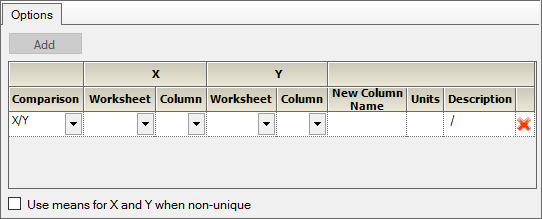
Select the type of operation to perform from the Comparison menu, either X/Y or X – Y.
If more than one worksheet is specified as input, choose the Worksheet to be the source for X values and values, Worksheet 1 or Worksheet 2.
For X and Y, choose the Column in the selected Worksheet containing the values to use.
If a column is mapped to the optional Filter context, select a value on which to filter data values in other columns in order to identify the X or Y values to use in the ratios.
For example, a column named Day is mapped to the Filter context and contains the values Day 1 and Day 14. Selecting Day 14 for the X Filter Value and Day 1 for the Y Filter Value computes ratios of data on Day 14 over data on Day 1, for each Sort level.
Selecting All for the X Filter Value creates multiple sets of ratios or differences using all values in the X Filter column that are different from the specified Y Filter Value, to define the X’s. Continuing the example, suppose the column Day contains Day 1, Day 14, and Day 28. Selecting All for the X Filter Value and Day 1 for the Y Filter Value, ratios are computed for each Sort level for Day 14 over Day 1 and for Day 28 over Day 1. Another usage example is comparing all metabolites to the parent drug.
Enter a name for the column that will contain the results. A default name is offered using the format:
[Ratio or Diff]_[X column name][X filter value]_[Y column name][Y filter value]
Enter units of the comparison. These units are NOT used during the calculation execution; they are only labels.
The Description column is a read-only textual representation of the calculation. The format is:
[Worksheet 1].[X column][ where Filter=X filter value] [“/” | ”–”] [Worksheet 2].[Y column] ][ where Filter=y filter value]
To delete a defined calculation, click the red “X” at the end of the row.
If the Sort(s) and Filters do not split the X and Y data into unique values for X and Y, check the Use means for X and Y when non-unique box.
This option calculates the mean of the X values and the mean of the Y values, and uses the calculated means in the specified ratio or difference. If unchecked, and the values for a profile are not unique, an error message will be given.