In the Preferences dialog, click the (+) sign beside General to expand the menu tree.
Select General > Projects to display the Project Settings page.
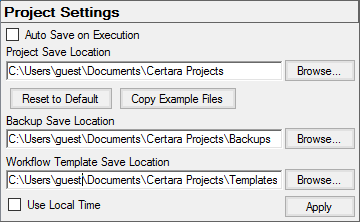
Check the Auto Save on Execution box to have Phoenix save a back up copy of the project every time a workflow or operational object is executed.
In the Project Save Location field, type a path to the directory in which to save Phoenix project files (the use of environment variables when defining the path is supported) or use Browse to select a directory. The default is C:\Users\<username>\My Documents\Certara\Phoenix Projects.
Press Reset to Default to change the project save location back to its default location.
Press Copy Example Files to create a copy of the Examples directory installed with Phoenix in your project save location.
In the Backup Save Location field, type a path to the directory in which to place automatically saved projects or use Browse to select a directory. The default is C:\Users\<username>\My Documents\Certara\Phoenix Projects\Backups.
In the Workflow Template Save Location field, type a path to the directory in which to place saved templates or use Browse to select a directory. The default is C:\Users\<username>\My Documents\Certara\Phoenix Templates.
Check the Use Local Time box to display all times as the local time. Uncheck to display times using UTC
Press Apply to apply the changes.
See also: “Restoring a project from a backup file”.
Note: For large projects, the Auto Save option can decrease performance as the increase in time may bar outweigh the benefits of saving automatically after every object execution. In such cases, this option is not recommended and project should be manually saved.