Set up regression lines for XY plots
Select Graphs > <XY plot name> > Regression in the tree, then click the Content tab.
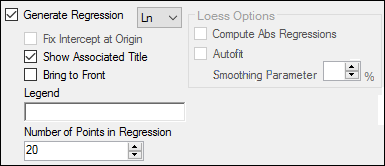
Check the Generate Regression box to display a regression line on the plot.
Select the type of regression line to display:
Ln (log base e)
Linear
LOESS (LOcally wEighted Scatter plot Smoothing)
Note: If a regression line is selected, the values used to create the line are displayed across the top of the plot.
– Ln: Log of the Y slope and values of a and b.
– Linear: R-squared, intercept estimate, and slope estimate values.
– LOESS: Nothing is displayed.
When LOESS is selected:
a. Check the Compute Abs Regressions box to fit a LOESS regression to the absolute values of the dependent variable, in addition to the normal LOESS regression that does not take absolute values.
The reflection of the absolute value fit through the X-axis is also included. This is useful when the magnitudes of the dependent variable are more important than the signed values, for example, weighted residuals.
b. Check the AutoFit box to have the application automatically choose the value of the smoothing parameter based on the number of data points in the plot. Uncheck box to enter the percentage. The larger the value, the smoother the line.
When Linear is selected, check the Fix Intercept at Origin box to fix the intercept of a linear regression line at the plot’s origin.
When Linear or Ln is selected, use the Show Associated Title checkbox to toggle including the regression line equation in the plot title.
Check the Bring to Front box to display the regression line in front of the data points.
In the Legend field, type a name for the regression line so it is displayed in the plot legend.
In the Number of Points in Regression field, enter the number of points at which to evaluate and plot the regression line.