Error bars are available for an X-Categorical XY Plot, XY Plot with no Group mapping, or a Column object with no Group mapping.
Select Graphs > <plot name> > Error Bars in the tree, then click the Content tab.
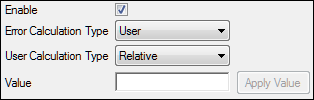
Use the Enable checkbox to toggle display of error bars.
When checked, additional mappings/settings are required before error bars are displayed.
In the Error Calculation Type menu, select the calculation type used to create the error bars.
FixedValue: Use the value entered in the Value field as the length of the lower and upper bars. Phoenix ignores the variable or variables mapped to the error bar contexts.
User: Apply the method selected in the User Calculation Type menu to the error bar mapped columns in the Data Mappings panel.
When User is selected, choose the User Calculation Type:
Absolute: The mapped columns are Y-axis coordinates. Values mapped as Lower are the Y-axis coordinates for the ends of the lower error bars, and values mapped as Upper are the Y-axis coordinates for the ends of the upper error bars. The error bars display only when the mapped data values for Lower are below the corresponding plotted points or when the mapped data values for Upper are above the corresponding plotted points.
Relative: The mapped columns are error bar lengths. Values mapped as Lower are the lengths from the plotted points to the lower ends of the error bars, and values mapped as Upper are the lengths from the data points to the upper ends of the error bars.
When FixedValue is selected, enter the length of the lower and upper bars in the Value field and press Apply Value.
Note for X-Categorical plots and XY plots with a Group variable: Use the Descriptive Statistics object to compute data for the error bars. The Descriptive Statistics results worksheet will be used as input for a second plot, with the Mean column being mapped to the Y axis and the SD column mapped to the Error Bars context. Use the Offset option in the Content tab for the second plot to shift the error bars as desired. See the example “Multiple profile analysis using NCA”.
Note for displaying error bars based on geometric SD: If the data is thought to follow a lognormal distribution, and you want to use error bars based on the geometric SD, the geometric mean must be multiplied (upper error bar endpoint) and divided (lower error bar endpoint) by the geometric SD on a linear scale. Then those values are transformed to a log scale when the Y-axis is changed to log scale. To effectively use geometric mean and geometric SD in a plot:
a. Use the Descriptive Statistics object to compute the Geometric Mean and Geometric SD (listed under the Log Statistics category).
b. Use the Data Wizard to compute Geometric Mean*Geometric SD and Geometric Mean/Geometric SD.
c. In the plot object, map the Geometric Mean*Geometric SD results column to the Upper Error Bar context and map Geometric Mean/Geometric SD results column to the Lower Error Bar context.
d. Select Graphs > <plot name> > Error Bars in the tree, then click the Content tab and set the User Calculation Type for error bars to Absolute, since these are the endpoint values, not the error bar lengths.