Saving and loading Workflow Templates
In situations where a particular workflow is commonly used, saving it as a Workflow Template allows you to simply load the template file rather than recreate the entire workflow every time.
The default location for saved Workflow Templates is set through the Project Settings page of the Preferences dialog (Edit > Preferences, select General > Projects).
Save a workflow template
1. Select the Workflow object in the Object Browser or in the Diagram.
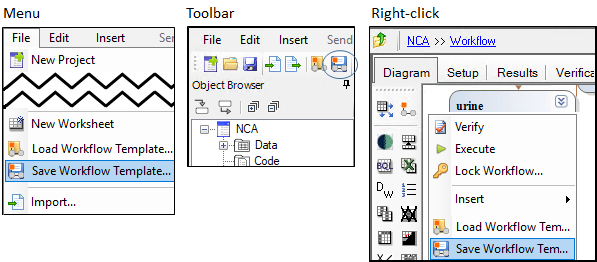
2. Use one of the following to save a template:
Main menu: File > Save Workflow Template.
Main toolbar: ![]()
Right-click Workflow or empty area (Object Browser or Diagram): Save Workflow Template.
3. In the Save Workflow Templates dialog, enter a name for the template file.
4. To save the workflow’s history with the template file, uncheck the Clear History box.
5. Press Save.
Add template to current workflow
1. Select a project or any Workflow object in the Object Browser or in the Diagram.
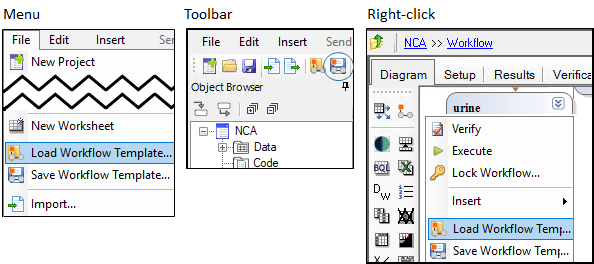
2. Use one of the following to add the template:
Main menu: File > Load Workflow Template.
Main toolbar: ![]()
Right-click Workflow or empty area (Object Browser or Diagram): Load Workflow Template.
3. In the Load Workflow Templates dialog, select the template.
4. If desired, enter a suffix to append to the names of the imported objects.
5. Press Open.
Note: Workflow templates do not load internal worksheets with sort variables since sorts usually indicate profile-specific data. Use an external worksheet or Data Link Objects to optimize re-use of templates.