Select a study to edit in the PKS Browser.
Click ![]() (Edit Study Data icon) (or right-click the study and select Edit Study Data).
(Edit Study Data icon) (or right-click the study and select Edit Study Data).
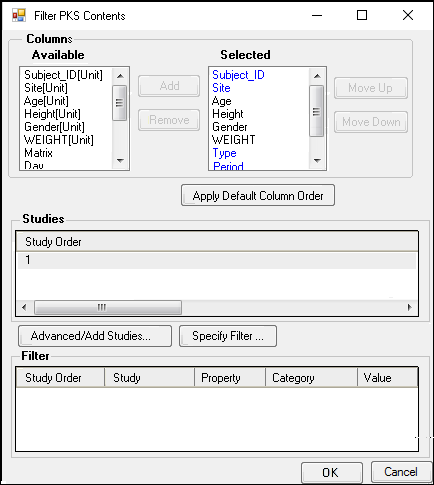
In the Load Study Data dialog, accept the default study data columns in the Selected field.
Or
a. Select a column in the Available list and press Add to move the column to the Selected list.
b. Remove a column from the selected list by selecting it and pressing Remove.
c. Change the column order in the Selected list by selecting a column and pressing the Move Up and Move Down buttons.
d. To specify a filter to return desired subset of data, press Specify Filter to add a filter.
Press OK to retrieve the data and display it in the Edit Study dialog.
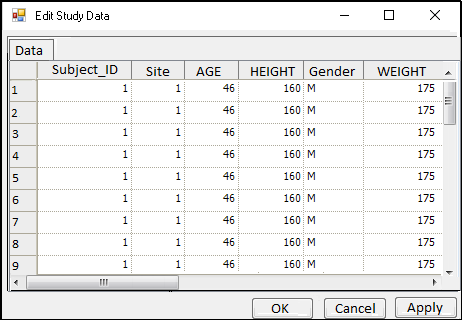
Edit or insert values as needed.
Press Apply, which displays the PKS Save dialog.
Enter an Audit Reason in the Audit Reason field.
Enter your password in the Password field.
Press OK, which displays the PKS Process Manager.
Press Close in the Process Manager dialog.
Close the Edit Study Data dialog.