The Options tab is used to define a location for the output, access development environment, and start a remote execution.
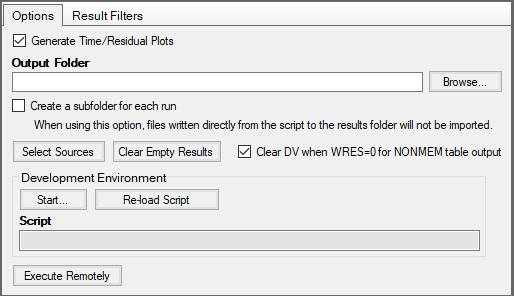
Optionally enter the output folder path in the field or use Browse to select the output folder location.
If a directory is not specified, then Phoenix places output in a temporary folder that is deleted after the program is closed. This may be preferred when sharing third-party tool projects with others, as the output folder is machine specific and may not exist on other machines. If the results from a third-party tool object execution are to be saved locally, then either specify an output folder or manually export each result to the location.
Check the Create a subfolder for each run box to add a new results folder in the specified output location each time the object is executed.
This option prevents the output from being overwritten with each run, especially if the default output folder option, under Edit > Preferences, is being used.
To include other files along with the mapped input, press Select Sources.
As an example, if a NONMEM object creates an MSF file that contains the estimates to full precision, then a second NONMEM object can use the MSF file as an Input File source.
Note: The Select Sources button in a NONMEM object’s Options tab can only access workflow objects. To access items in the Data or Code folders, use the Select Source icon in the Setup tab toolbar.
Press Clear Empty Results to remove any results published by the object that are empty.
Check the Clear DV when WRES=0 for NONMEM table output box to clear the cell in the DV column for rows where the WRES column value equals 0.
To start the development environment, press Start in the Development Environment section of the Options tab.
The development environment as configured in the Preferences dialog is started.
Note that NONMEM requires that a dataset be mapped to the object before the development environment will start.
When script work is completed, press Reload Script to bring the modified script into Phoenix for use in the next execution of the object.