This example demonstrates how to model a urine study. The time range, concentration, and data is provided in urine.xls. The dosing data are stored in urine_sources.xls. These files are in the Phoenix examples directory.
The completed project (NCA_UrineStudy.phxproj) is available for reference in …\Examples\WinNonlin.
Set up the NCA object
Create a project called NCA_UrineStudy.
Import the two files …\Examples\WinNonlin\Supporting files\urine.xls and urine_sources.xls.
In the File Import Wizard dialog, select the Has units row option for both worksheets.
Right-click the Workflow object and select New > NonCompartmental Analysis > NCA.
Rename the NCA object just added as urine.
In the Options tab, set the Model Type to Urine (210-212).
Drag the urine worksheet from the Data folder to the urine object’s Main Mappings panel.
In the Main Mappings panel, map the columns as follows:
Lower to Start Time.
Upper to End Time.
Leave Concentration mapped to Concentration.
Leave Volume mapped to Volume.
Select Dosing in the Setup list.
Drag the urine_sources item from the Data folder to the Dosing panel.
Type is already mapped to None, Dose to Dose, and Time to Time.
Select Therapeutic Response in the Setup list.
In the Therapeutic Response panel, check the Use Internal Worksheet box.
In the first cell of the Lower column, enter 4.
Execute and view the NCA results
All necessary settings are complete.
1. Click ![]() (Execute icon) to execute the object.
(Execute icon) to execute the object.
2. In the Results tab, click Final Parameters.
Part of the Final Parameters worksheet:
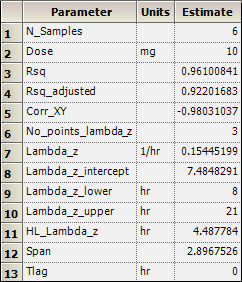
3. Click Summary Table.
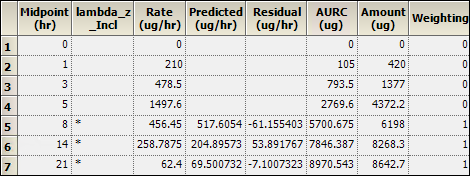
Values used in the calculation of Lambda Z are marked with an asterisk in the Lambda_z_Incl column.
4. Click Observed Y and Predicted Y vs X.
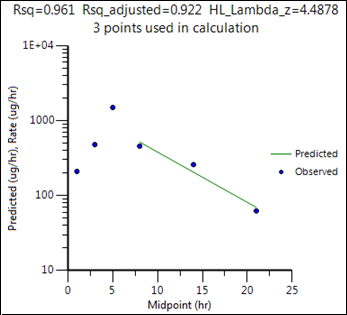
This concludes the urine study example.