This example demonstrates how to model a urine study. The time range, concentration, and data are provided in nca_pd.xls. The dosing data are stored in nca_pd_sources.xls. These files are in the Phoenix examples directory.
The completed project (NCA_DrugEffect.phxproj) is available for reference in …\Examples\WinNonlin.
Set up the NCA object
Create a project called NCA_DrugEffect.
Import the two files …\Examples\WinNonlin\Supporting files\nca_pd.xls and nca_pd_sources.xls.
In the File Import Wizard dialog, select the Has units row option for Sheet 1.
Right-click the Workflow object and select New > NonCompartmental Analysis > NCA.
Rename the NCA object just added as nca_pd.
In the Options tab, set the Model Type to Drug Effect (220).
Drag the nca_pd worksheet from the Data folder to the nca_pd object’s Main Mappings panel.
Map Time to the X context.
Map Cortisol_RR to the Y context.
Select Dosing in the Setup list.
Expand the nca_pd_sources item in the Object Browser Data folder and drag the Dosing item to the Dosing panel.
Type is already mapped to None and Time to Time.
Select Partial Areas in the Setup list.
In the expanded nca_pd_sources item in the Object Browser Data folder, drag the PartialAreas item to the Partial Areas panel.
Map the columns as follows:
Curve to Area #.
Lower to Start Time.
Upper to End Time.
Select Parameter Names in the Setup list.
In the expanded nca_pd_sources item in the Object Browser Data folder, drag the Names item to the Parameter Names panel.
Map the columns as follows:
Name to Parameter Name.
Include to Include in Workbook.
Leave Preferred mapped to Preferred.
Select Slopes in the Setup list and enter the following information:
For the first row:
a. Enter 60 for Start Time.
b. Enter 67 for End Time.
c. Select Time Range for Fit Method.
d. Select Linear for Lin/Log option.
For the second row:
a. Enter 125 for Start Time.
b. Enter 133 for End Time.
c. Select Time Range for Fit Method.
d. Select Linear for Lin/Log option.
Select Therapeutic Response in the Setup list, check the Use Internal Worksheet box and enter the following:
a. Enter 2.5 for Baseline.
b. Enter 5 for Threshold.
Execute and view the NCA results
All necessary settings are complete.
1. Click ![]() (Execute icon) to execute the object.
(Execute icon) to execute the object.
2. In the Results tab, click Final Parameters.
Part of the Final Parameters worksheet:
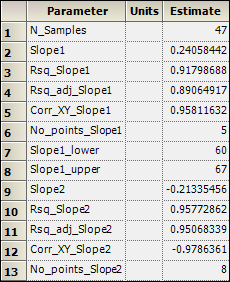
3. Click Summary Table.
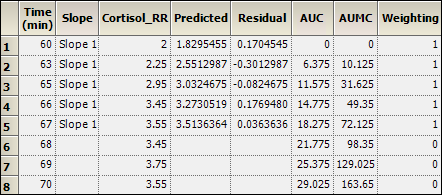
This concludes the drug effect example.