Graphically create a peripheral elimination model
Note: The completed project (Periph Elim.phxproj) is available for reference in …\Examples\NLME.
Set up the Maximum Likelihood Models object
Create a new project called Periph Elim.
Import the dataset …\Examples\NLME\Supporting files\peripheral elim.dat.
Press Finish in the File Import Wizard dialog.
Right-click the worksheet and select Send To > Modeling > Maximum Likelihood Models.
In the Structure tab of the Phoenix model, select Micro from the Parameterization menu.
In the Num Compartments menu, select 2.
Change C (continuous observation) to a Multiplicative error model.
The Stdev field should read 0.1.
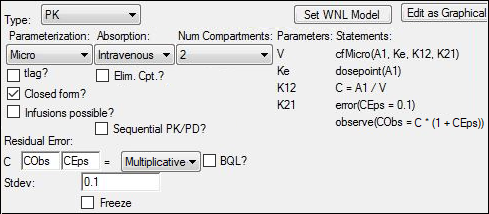
Map the model variables
1. In the Main Mappings panel, map the columns to the contexts as follows:
id to ID.
time to Time.
dv to CObs.
amt to A1.
Leave rate mapped to None.
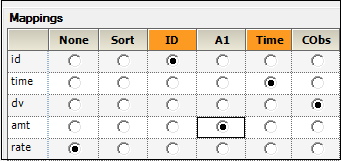
Edit the graphical model
1. Press Edit as Graphical.
a. In the confirmation dialog, press Yes.
b. In a second confirmation dialog about not using the closed-form, press Yes.
2. If needed, click Model in the Setup tab list to display the Model diagram panel.
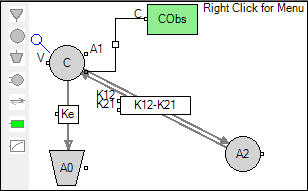
3. Delete the PK flow between the Central compartment C and the Elimination compartment A0 by selecting the square labeled Ke, then right-clicking and selecting Delete.
4. Confirm the deletion by pressing Yes in the dialog.
The graphical model now looks like this:
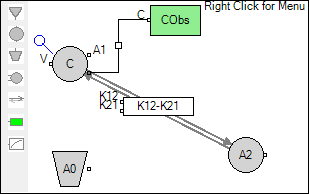
5. Add a PK flow between the Peripheral compartment A2 and the Elimination compartment A0.
A PK flow can be added in one of two ways:
Press  in the Maximum Likelihood Models object toolbox.
in the Maximum Likelihood Models object toolbox.
Or
Right-click anywhere in the Model diagram panel and select Insert > Flow.
When the PK flow is inserted, the first and second compartments of the flow must be selected.
a. Left-click the first compartment of the flow, the Peripheral compartment A2.
b. Left-click the second compartment of the flow, the Elimination compartment A0.
The PK flow is inserted between the two compartments.
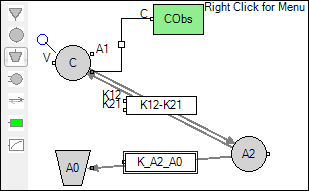 K
K
6. Select the PK flow named K_A2_A0, if it is not already selected, and type KePe in the Structure tab field Kfwd.
KePe stands for the rate of elimination between the peripheral compartment and the elimination compartment.
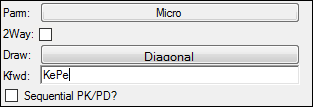
7. Select the Parameters > Fixed Effects sub-tab.
8. In the Initial column, type the following initial estimates for each of the parameters:
tvV = 1
tvK12 = .01
tvK21 = .01
tvKePe = .01
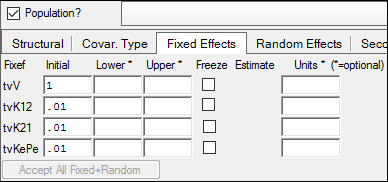
9. Select the Run Options tab.
10. From the Algorithm menu select Naive pooled.

11. Click ![]() (Execute icon) to execute the object.
(Execute icon) to execute the object.
The first model execution is used to find better initial estimates for the fixed effects.
12. Select the Parameters > Fixed Effects sub-tab.
13. Press Accept All Fixed+Random to copy the new estimates to the Initial estimates field for each parameter.
14. Select the Run Options tab.
15. From the Method menu select Auto-detect.
This will let NLME automatically choose the standard error calculation method. The method selected can be found in the Core Status text output.
16. Execute the object.
Save and close the project
1. Select File > Save Project.
2. Press Save.
3. Select File > Close Project.
The project is saved and closed and Phoenix can be safely exited.
This concludes the peripheral elimination model example.