The Setup tab lists all the Maximum Likelihood Models objects in a project.
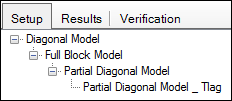
Note: Avoid having multiple Maximum Likelihood Models objects with the same name, even if they are in different workflows. Model Comparer will include all models with the same name in the comparison, even if their Compare boxes are not checked (they will become checked at execution). If the names cannot be changed for some reason, be sure to use the Hide checkboxes next to the model objects that are not wanted for the comparison.
If a Maximum Likelihood Models object was created by making a copy of a previous Maximum Likelihood Models object, then the copy is nested underneath the first model in the Comparison panel. The original model is the root model, and the copied model is the child.
Model copies that are nested underneath the original model will typically have additional parameters that are compared against the original model, which has fewer parameters.
In the Setup tab, change the hierarchical relationship between root and sub-models.
Use the pointer to select a model in the Setup tab and drag the model on top of another model.
In the dialog, press Yes to confirm the move.
The selected model is nested underneath the selected root model.
To move a child model back to the root level, right-click the child model and select Orphan Model.
In the dialog, press Yes to confirm the move.
The model is moved back to the root level in the Setup tab.
Note: Although there are no icons in the Setup tab for importing/saving/loading object settings, these operations are still available using the File > Import menu, and right-clicking the object in the Object Browser or in the workflow diagram.
The area to the right of the model allows hiding, removing, and selecting models to compare.

Check or uncheck the Hide or Compare checkboxes to exclude or include a model in the comparison.
If the Hide checkbox is selected, then the model is considered “hidden” and is removed from any comparisons.
If the Compare checkbox is selected, then the selected model is included in comparisons.
Additional model descriptions can be entered in the Description field by clicking the field twice and typing in the field. Description is carried over to the result worksheets.