The Options tab lists all the columns, worksheets, and plots available for comparisons.
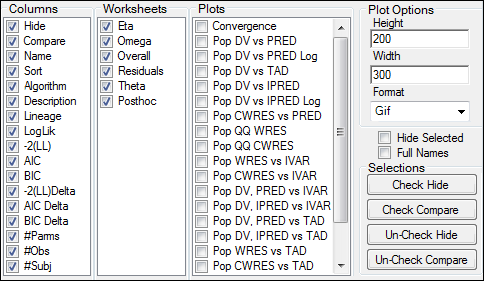
Check/uncheck a column box to add/remove that column from the Comparison panel.
Removed columns are not included in the output worksheets.
Check/uncheck the boxes in the Worksheets and Plots lists to include/exclude worksheets and plots in the comparison results.
In the Plot Options area, select the height, width, and graphic format for the output plot.
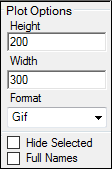
If a Maximum Likelihood Model object is marked as hidden, then check the Hide Selected box to remove the model from the Setup tab.
The hidden model is not used in any comparisons.
Check the Full Names box to display the full name of a model. The full name includes the name of the workflow containing the model.
Use the buttons in the Selections area to select or hide several models at once.
Multiple rows in the Comparison panel must be selected to use these buttons.
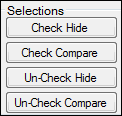
To select multiple rows in the Comparison panel, press and hold the CTRL key and right-click beside each row to select it.
Or
Use the pointer to select a row. Press and hold the SHIFT key and use the up or down arrow keys to select multiple rows.
When the desired rows are selected, do any of the following:
Press Check Hide to hide the selected models.
Press Check Compare to include the selected models in the comparison.
Press Un-Check Hide to not hide the models.
Press Un-Check Compare to remove the models from the comparison.