In the Options tab, define model options.
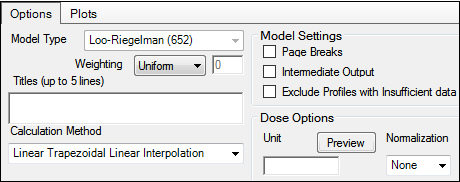
Use the Weighting menu to select the regression that estimates Lambda Z or slopes. Available options include: User Defined, Uniform, 1/Y, 1/(Y*Y).
Note: The relative proportions of the weights are important, not the weights themselves. See “Weighting” in the NCA section for more on weighting schemes.
When selecting a weighting model, there are some rules to consider:
If User Defined is selected, the Observed to Power N can be adjusted by entering the N value in the Weighting text field.
When a log-linear fit is done (Uniform weighting for Lambda Z), then the fit is implicitly using a weighting approximately equal to 1/Yhat2.
If 1/Y and the Linear Log Trapezoidal calculation method are selected, a weighting scheme of 1/LogY, rather than 1/Y, might be assumed. However, this is not the case because concentrations between zero and one would have negative weights and could not be included in the analysis.
Use the Titles text box to type a title for the analysis.
The title is displayed at the top of each page in the Core output. The title can include up to five lines of text.
Use the Calculation Method menu to select a calculation method.
Four methods are available for the calculation of area under the curve. The chosen method applies to all AUC and AUMC computations. All methods reduce to the log trapezoidal rule, the linear trapezoidal rule, or both. The methods differ based on when the rules are applied. See “Partial area calculation” in the NCA section for descriptive equations of the calculation methods.
Linear_Log_Trapezoidal: uses the log trapezoidal rule after Cmax, or after C0 if C0 > Cmax. Otherwise, the linear trapezoidal rule is used. If Cmax is not unique, then the first maximum is used. This method uses linear trapezoids before Tmax and log trapezoids after Tmax.
Linear_Trapezoidal_Linear_Interpolation: This is the default method. It applies the linear trapezoidal rule to each pair of consecutive points in the dataset that have non-missing values and sums up these areas. This method uses linear trapezoids before and after Tmax.
Linear_Up_Log_Down: uses the linear trapezoidal rule any time that the concentration data is increasing, and the logarithmic trapezoidal rule is used any time that the concentration data is decreasing. This method uses linear trapezoids up and logarithmic trapezoids down before Tmax and linear trapezoids up and logarithmic trapezoids down after Tmax.
Linear_Trapezoidal_LinearLog_Interpolation: this method is the same as Linear_Trapezoidal_Linear_Interpolation. It is used when a final time point, that is not in the dataset, is used for predictions. In that case, Phoenix inserts a final concentration value using the Linear_Trapezoidal_Linear_Interpolation rule. The Linear_Trapezoidal_LinearLog Interpolation rule is used if the final time point is after Cmax, or after C0 if C0 > Cmax. If Cmax is not unique, then the first maximum is used. This method uses linear trapezoids before and after Tmax.
The Linear_Log_Trapezoidal, the Linear_Up_Log_Down, and the Linear_Trapezoidal_LinearLog_Interpolation methods all apply the same exceptions in area calculation and interpolation. If a Y value (concentration, rate, or effect) is less than or equal to zero, Phoenix defaults to the linear trapezoidal or linear interpolation rule for that point. If adjacent Y values are equal to each other, Phoenix defaults to the linear trapezoidal or linear interpolation rule. No interpolation is performed in the Loo-Riegelman model.
Check the Page Breaks box to include page breaks in the text output.
Check the Intermediate Output box to set text output to only include values for iterations during estimation of Lambda Z or slopes, and for each of the sub-areas in partial area computations.
Check the Exclude Profiles with Insufficient data box to exclude profiles with all or many missing parameter estimates from the results.
If it is not selected, profiles with insufficient data will have missing output parameter values. See “Data deficiencies leading to missing values” for a list of cases that produce missing estimates and are excluded by selecting this option.
To set the dosing unit
1. Type the dosing unit in the Unit field.
2. Press Preview to see a preview of dose option selections.
The preview is opened in its own window.
Press OK to close the preview window.
3. Use the Normalization menu to select the appropriate factor if the dose amount is normalized by subject body weight or body mass index. Menu options include: None, kg, g, mg, m**2, 1.73 m**2
If doses are in milligrams per kilogram of body weight, select mg as the dosing unit and kg as the dose normalization. The Normalization menu affects the output parameter units. For example, if dose volume is in liters, selecting kg as the dose normalization changes the units to L/kg. Dose normalization affects units for all volume and clearance parameters, as well as AUCinf/D values.