If exporting a worksheet as a text (comma, space, or tab delimited) file, use the displayed Data Export Options dialog to set additional options.
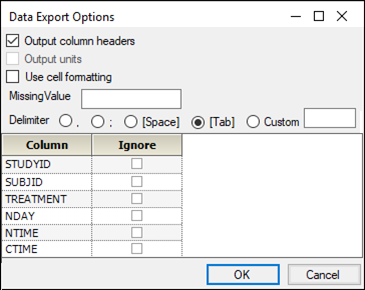
Check the Output column headers box to include column headers in the worksheet.
Check the Output units box to include column units in the worksheet.
Check the Use cell formatting box to preserve custom cell formatting in the worksheet.
Type the value in the MissingValue field that is to be inserted in any blank cells in the worksheet.
Select one of the Delimiter option buttons to choose how to separate values in the worksheet.
By default, .csv files use commas to separate values, .dat files use spaces, and .txt files use tabs.
Check the Ignore box beside a column name to exclude that column in the output file.
Press OK to save the worksheet as a .csv, .dat, or .txt file.