Finding a value in a worksheet
Using column and row numbers
With a worksheet displayed, select Edit > Go To.
In the dialog, use the Column menu to select the column in which the cell is located.
In the Row Number field, type the row number in which the cell is located.
Click OK to select the corresponding cell and scroll to that location in the worksheet.
Using value
1. Select Edit > Find.
s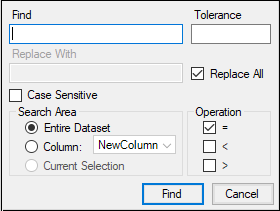
2. In the dialog, type the number or text to search for in the Find field.
3. For numerical values, use the Tolerance field to enter a tolerance value.
Numeric values that are +/- the tolerance of the search value are considered to match the search value.
4. For text or text and numbers, check the Case Sensitive box to match the capitalization of the search value.
5. In the Search Area, select the Entire Dataset, Column, or Current Selection option button to define the search range.
If the Column option button is selected, select the column to search from the menu.
6. In the Operation area, check one or more operator boxes to include in the search query.
= (equal to the search value)
< (less than the search value)
<= (less than or equal to the search value)
> (greater than the search value)
>= (greater than or equal to the search value)
<> (not equal to the search value)