With a worksheet displayed, select a column in the Columns tab and press Units Builder.
In the Units Builder dialog, type the units in the New Units field.
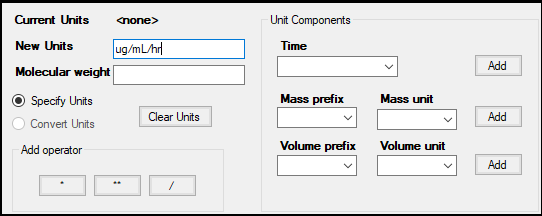
Or
Build the units using the menus and fields.
a. Define the components (time, mass, volume) in the order they appear in the new units.
b. To add an operator between components, click one of the operator buttons. (multiplication)
(multiplication)  (square)
(square)  (division)
(division)
c. For each component, select a unit from the menu.
d. For mass and volume, optionally select a prefix from the menu.
e. Press Add to add it to the New Units field.
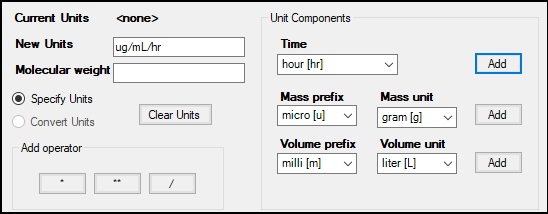
Press OK to add the unit to the column header.
Invalid units are displayed in red text in the New Units field. If an invalid unit is specified, Phoenix displays a warning message asking if you wish to continue. Selecting Yes adds the unit.
When importing a dataset with units, be sure the Has units row checkbox is checked in the Import dialog to display the units in the column headers. Otherwise, the units are displayed in the first row and will be stored as another data row in a worksheet.
When exporting a dataset with units, be sure the Output units checkbox is checked in the Export dialog. Otherwise, the units are not saved in the exported dataset.