Mapping the results to an NCA model
Right-click Workflow in the Object Browser and select New > NonCompartmental Analysis > NCA.
Map the CDISC Data Preparer Sample worksheet to the Main input of the NCA object.
a. In the NCA Mappings panel click ![]() (Select Source icon).
(Select Source icon).
b. Select the Sample worksheet under CDISC Data Preparer and press OK.
Use the option buttons in the NCA Mappings panel to map the following:
USUBJID to Sort.
Relative_Actual_Time to Time.
PCORRES to Concentration.
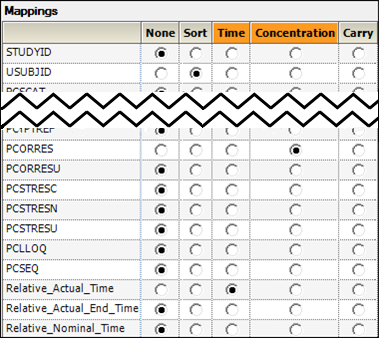
Map the CDISC Data Preparer Dose worksheet to the Dosing input of the NCA object.
a. Select Dosing in the Setup list.
b. In the Dosing Mappings panel click the Select Source icon.
c. Select the Dose worksheet under CDISC Data Preparer and press OK.
Use the option buttons in the NCA Mappings panel to map the following:
USUBJID to Sort.
Relative_Actual_Time to Time.
EXDOSE (Dose per Administration) to Dose.
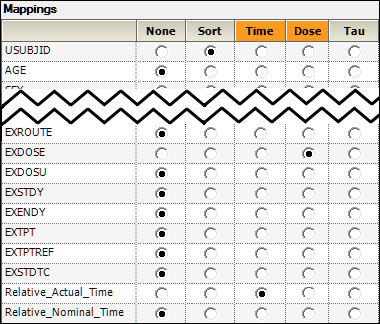
Execute the object.
The results are displayed on the Results tab. The NCA object will produce worksheets and plots in the Output Data folder. It also produces a Core Output and Settings file. If any issues are encountered during execution, a Warnings and Errors file will be generated.
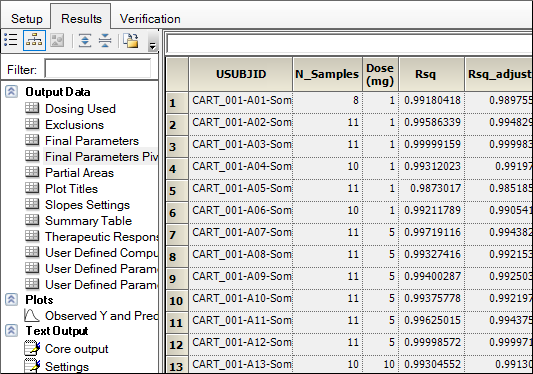
This example has shown how to use the CDISC Data Preparer object to convert CDISC data into a format that can be used by Phoenix. The object was set up and executed. The results of the CDISC Data Preparer were then mapped to another Phoenix object, NCA, as input. The execution of that NCA object was successfully completed without error.