The PKS Global Library can be used to centralize storage of objects that can be re-used across many projects. Objects loaded from the Global Library into Phoenix projects have their dependencies maintained.
-
Select PKS > Add to Library. The Add Library Object dialog is displayed.
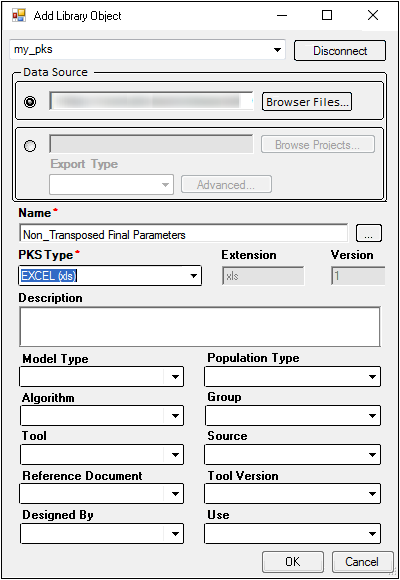
To select a file from disk:
-
Click Browse Files.
-
Use the Open dialog to search for, select, and open a file.
-
The directory path is displayed in the Data Source field. The file name is listed in the Name field. Change the file name by typing a new file name in the Name field. Or select a name by clicking […] to open the PKS Global Library browser.
-
Select a Global Library object and click Select. The object name is displayed in the Name field.
To select a file from a Phoenix project:
-
Click Browse Projects.
-
In the Select Object dialog, use the pointer to select a data source and click Select.
In the Export dialog, the type of file to export the object in the Save as type menu. Most non-dataset objects have no export options other than the file name and where to save the file.
A few of the file types lead to additional dialogs of export options. For example, if a plot is specified, the Image Settings dialog is displayed; for an Excel file the Excel Export Options dialog is displayed; for an SAS Transport file, the Rename Columns dialog is displayed; for plain data files (CSV, DAT, or TXT formats), the Data Export Options dialog is displayed.
•Make any changes in the dataset export dialogs and click OK.
The file is saved and the Add Library Object dialog displays the new file information.
-
Use the PKS Type menu to assign a different type to the object.
Some objects have only one PKS type. The PKS type default and options are based on the object file type. -
Enter a description for the object in the Description field.
-
Use the attribute menus (Model Type, Population Type, etc.) to select different attributes for an object, or leave the default selections.
-
Click OK, which displays the PKS Save dialog.
-
Enter an Audit Reason in the Audit Reason field.
-
Enter your password in the Password field.
-
Click OK to create a Global Library object in the PKS.
-
Use the PKS Browser to view the newly added Global Library object.
