Covariate modeling with the PK01 dataset
The data used in the PK01 dataset is from a simulated trial. The purpose of this example is to show how to add covariate effects to a model to determine which covariates have an effect on the model’s results.
Note:The completed project (PK01Co3.phxproj) is available for reference in …\Examples\NLME.
Set up the Maximum Likelihood Models object
-
Create a new project called PK01Co3.
-
Import the dataset …\Examples\NLME\Supporting files\pk01cov3.dat.
Click Finish in the File Import Wizard dialog. -
Right-click the worksheet and select Send To > Modeling > Maximum Likelihood Models.
-
Rename the object Base Model.
-
Select the option buttons in the Main Mappings panel to map the data types to the following contexts:
id to the ID context.
time to the Time context.
conc to the CObs context.
dose to the A1 context.
Leave all other data types mapped to None. -
In the Structure tab, make sure Clearance is selected in the Parameterization menu.
-
In the C (Continuous Observation) error model menu, select Multiplicative.
-
Select the Parameters > Fixed Effects sub-tab.
-
In the Initial column, type the following initial estimates for each of the study parameters:
tvV 10
tvCl 0.1
Add covariates
-
Select the Structural sub-tab.
-
Click Add From Unused.
-
Select the checkboxes beside sex, wt, and age.
-
Click Add.
The covariate data types are automatically mapped to the correct contexts. -
Select the Covar. Type sub-tab.
Sex is automatically selected in the Select covariate menu. -
In the Type menu, select Type: Categorical.
-
Check the Allow arbitrary category names checkbox.
-
In the first field underneath Category Name, type male.
-
Leave 0 as the value for male.
-
In the second field underneath Category Name, type female.
-
Type 1 in the value field for female.
-
Click
 (Execute icon) to execute the object.
(Execute icon) to execute the object.
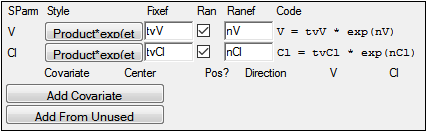
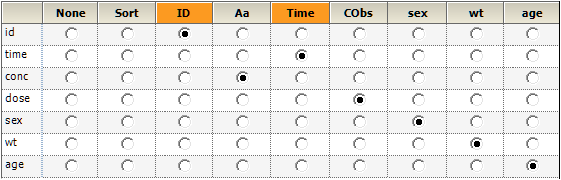
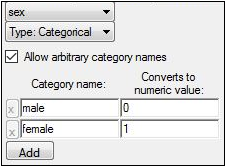
Add covariate effects for weight and age
In this model the covariate effects for weight and age are added to the study parameters.
-
Right-click Base Model and select Copy.
-
Right-click the Workflow object and select Paste.
The model object and its settings are pasted into the PK01Co3 model project and named Copy of Base Model. -
Rename Copy of Base Model to Covariate Model.
-
In the Main Mappings panel, check that the data types are mapped as follows:
id to the ID context.
time to the Time context.
conc to the CObs context.
dose to the A1 context.
sex, wt, and age to sex, wt, and age, respectively. -
Select the Parameters > Structural sub-tab.
-
In the V column, click No beside wt to select a covariate effect.
-
In the Cl column, click No beside wt to select a covariate effect.
The study variable weight is added as a covariate effect to both V and Cl. -
In the Center field for wt type 75.
-
In the Cl column, click No beside age to select a covariate effect.
The study variable age is added as a covariate effect to Cl. -
In the Center field for age type 40.
-
Select the Fixed Effects sub-tab.
-
Click Accept All Fixed+Random to copy the new estimates to the Initial estimates field for each parameter.
-
In the Initial column, leave the initial values for dVdwt, dCldwt, and dCldage set to 0 (zero).
-
Execute the object.
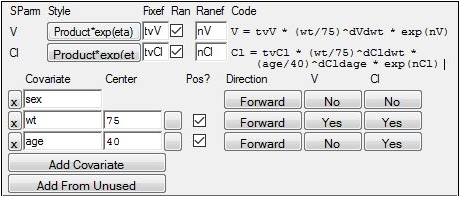
Add sex as a covariate effect
In this model the covariate effect for sex is added to the study parameter volume.
-
Right-click Covariate Model and select Copy.
-
Right-click the Workflow object and select Paste.
-
Rename the copied object as Covariate Model_sexcov.
-
In the Main Mappings panel, check that the data types are mapped as follows:
id to the ID context.
time to the Time context.
conc to the CObs context.
dose to the A1 context.
sex, wt, and age to sex, wt, and age, respectively. -
Select the Parameters > Structural sub-tab.
-
In the V column, click No beside the sex parameter.
The study variable sex is added as a covariate effect to V. -
Select the Fixed Effects sub-tab.
-
Click Accept All Fixed+Random to copy the new estimates to the Initial estimates field for each parameter.
-
In the Initial column, type 1 for the initial estimate for the parameter dVdsex1.
-
Execute the object.
-
In the Results tab, select the Core Output text file.
Note that adding sex as a covariate has no effect on the fixed effects values, so the covariate can be removed from the model.
The concludes the covariate modeling example using the PK01 dataset.
