The Convolution object allows users to generate a predicted response to a known input (like a product dissolution profile) given a known response to an impulse input (e.g., IV bolus). The response to the impulse is called a unit impulse response (UIR).
The Convolution object requires two datasets: the input profile as either a rate or cumulative amount; and a UIR profile or function. Either profile may be entered as either a polyexponential function or an arbitrary set of points. A polyexponential function is defined by a set of up to nine pairs of coefficient (A) and exponent (alpha) values. An arbitrary profile will be broken down into either a series of step functions or linear splines. Typical usage is to specify an input as an arbitrary profile (e.g., cumulative drug dissolution) and the UIR as a polyexponential function.
Note:Only numeric values are valid for input data and any non-numeric values should be filtered out prior to execution. If non-numeric values are encountered, results will not be generated for that profile.
A separate convolution is computed for each profile, that is, for each unique combination of Sort variable values. The two datasets are joined on any sort variables that have identical names in both datasets. Phoenix uses the cross-product of any unmatched sort keys. If the input contains profiles for subjects “A” and “B”, and the UIR data contains parameters for subjects “A”, “B”, and “C”, then the output will contain profiles for “A”, “B”, “AC”, and “BC”.
Use one of the following to add the object to a Workflow:
Right-click menu for a Workflow object: New > Computation Tools > Convolution.
Main menu: Insert > Computation Tools > Convolution.
Right-click menu for a worksheet: Send To > Computation Tools > Convolution.
Note:To view the object in its own window, select it in the Object Browser and double-click it or press ENTER. All instructions for setting up and execution are the same whether the object is viewed in its own window or in Phoenix view.
The following topics are discussed:
Input Mappings panel
UIR panel
Options tab
Plots tab (See the “Plots tab” description in the NCA section.)
Results
Convolution methodology
Use the Input Mappings panel to identify how input variables are used in the convolution process. A separate analysis is performed for each profile, or unique level of sort key(s). Context associations change depending on the function type selected in the Options tab. Required input is highlighted orange in the interface.
None: Data types mapped to this context are not included in any analysis or output.
Sort: Categorical variable(s) identifying individual data profiles, such as subject ID.
Time: Nominal or actual time collection points in a study.
Cumulative_Input: The integral of the drug input rate, or the amount of a drug delivered to a subject.
Input_Rate: Rate of drug input.
Carry Alongs: Variables that are not required for the current analysis, but are copied and included in the output dataset. Note that time-dependent data variables (those that change over the course of a profile) are not carried over to time-independent output (e.g., Final Parameters), only to time-dependent output (e.g., Summary).
Parameter: Data variable(s) to include in the output worksheets.
Value: A and Alpha parameter values.
Note:When dosing input involves very large numeric values, it is recommended that they be converted to a larger unit of measure (ng to mg, for example). Using a very large value can result in a small fraction Input result on deconvolution, and in turn can prevent convolution in the prediction stage from producing non-zero concentrations, which can lead to inaccurate Validation and Prediction results.
Use the UIR Mappings panel to identify how unit impulse response data are used in the Convolution object. The context associations for the UIR Mappings panel change depending on the UIR function option selected in the Options tab. Required input is highlighted orange in the interface.
None: Data types mapped to this context are not included in any analysis or output.
Sort: Categorical variable(s) identifying individual data profiles, such as subject ID. (If an external source is used for UIR data, only the UIR sorts that match the input source will be used.)
Carry Alongs: Variables that are not required for the current analysis, but are copied and included in the output dataset. Note that time-dependent data variables (those that change over the course of a profile) are not carried over to time-independent output (e.g., Final Parameters), only to time-dependent output (e.g., Summary).
Parameter: Data variable(s) to include in the output worksheets.
Value: A and Alpha parameter values.
Note:When creating a copy of the Convolution object where an internal source is set for UIR and there is a sort variable, publish the internal UIR source first, then make a copy of the object. The object will then point to the external source for the UIR data. Otherwise, the UIR internal source will be reset in the copy of the object.
Use the Options tab to select the appropriate function type and make settings for the Input function and Unit Impulse Response (UIR) function. To use an arbitrary profile select “polynomial” or select “polyexponential” to specify values for coefficients (A) and exponents (Alphas).
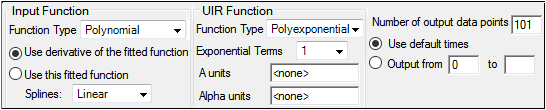
The Options tab is used to define the functions f(t) and g(t) described in “Convolution methodology”. f(t) and g(t) are interchangeable, so either could represent the input function or unit impulse response function.
In the Function Type menu, select whether to use a Polynomial or a Polyexponential function.
If Polynomial is selected, then the Convolution object finds the polynomial coefficients and users can specify the following options:
Select the Use derivative of the fitted function option button to fit the data with the derivative of the piecewise polynomial. This method uses the first of two polynomials only. Selecting this option requires users to have cumulative input values in the Input dataset.
Select the Use this fitted function option button to fit the data with the piecewise polynomial. Selecting this option requires users to have input rate values in the Input dataset.
In the Splines menu, select the degree of polynomial splines, either Linear or Constant.
Users are required to select linear splines for cumulative input data.
If Polyexponential is selected, users can select the following options:
In the Exponential Terms menu, select the number of exponential terms to use (one to nine sets of coefficient (A) and exponent (Alpha) values per profile).
In the A units field, type the units to use with the coefficient values.
In the Alpha units field, type the units to use with the exponent values.
Note:If two polyexponentials are convolved, then none of the alpha values for the first polyexponential can be the same as any of the alpha values for the second polyexponential.
In the Function Type menu, select whether to use a Polynomial or a Polyexponential function.
If Polynomial is selected, then the Convolution object finds the polynomial coefficients and users can specify the following options:
The Use this fitted function option button is automatically selected for UIR polynomial functions.
In the Splines menu, select the degree of polynomial splines, either Linear or Constant.
Users are required to select linear splines for cumulative input data.
If Polyexponential is selected, then users can specify the following options:
In the Exponential Terms menu, select the number of exponential terms to use (one to nine sets of coefficient (A) and exponent (Alpha) values per profile).
In the A units field, type the units to use with the coefficient values.
In the Alpha units field, type the units to use with the exponent values.
Note:If two polyexponentials are to be convolved, none of the alpha values for the first polyexponential can be the same as any of the alpha values for the second polyexponential.
-
In the Number of output data points field, type the total number of output data points to use in convolution output. (If the Input and UIR functions are both Polyexponentials, then users cannot select to use the default times.)
-
Select the Use default times option button Output will include time points from 0 (zero) to one of the following:
•If the input and UIR functions are both Polynomial, then the last time value in one of the datasets plus the last time value in the other dataset.
•If only one function is Polynomial, twice the last time value in the dataset.
-
Select the Output from option button to spread the number of data points evenly across times between the first specified time point to the second specified time point.
If the Output from option button is selected, type the first time point in the first field and the last time point in second field.
The Convolution object generates worksheet, plot, and text output. The Convolution worksheet contains two columns: Time and the convolved data points for each level of the sort variables. The charts are a plot of the convolved data over time for each profile and a summary plot of all profiles. The text file contains user settings and input datasets.
Splines and polyexponential, with option “use this fitted function”
If the Time and Input Rate columns have units, and there are units for A, then the convolved data have the following units. Note that the alpha units must equal 1/(Time units).
Time units*Input Rate units*A units
Splines and polyexponential, with option “use derivative of this fitted function”
If the Time and Cumulative Input columns have units, and there are units for A, then the convolved data have units:
Cumulative Input units*A units
Splines and splines, with option “use this fitted function”
The two Time columns must use the same units (if any). If all input columns have units, then the convolved data has units:
Time units*Input Rate units*Y units
Splines and splines, with option “use derivative of this fitted function”
The two Time columns must use the same units (if any). If all input columns have units, then the convolved data has units:
Cumulative Input units*Y units
Polyexponential and polyexponential
The alpha units must equal 1/(Time units). All alpha units must be the same; all A units must also be the same. If alpha and A units are provided, the convolved data has units:
Time units from alpha units*A units (1st poly.)*A units (2nd poly.)
The Phoenix Convolution tool supports analytic evaluation of the convolution integral,
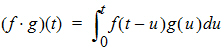
where f(t) and g(t) are constrained to be either polyexponentials or piecewise polynomials (splines), in any combination. Polyexponentials must take the form:
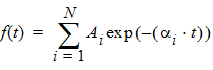
where N <= 9 and t >= 0. To specify a polyexponential, you must supply the polyexponential coefficients, i.e., the A and alpha.
Splines must be piecewise constant or linear splines, i.e., they must take the form:
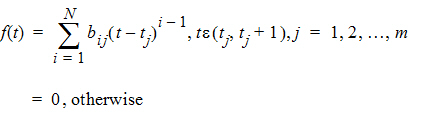
where N is restricted to be 1 or 2.
For a spline function, you must supply a dataset to be fit with the splines. You can choose to convolve either this spline function, e.g., input rate data, or the derivative of this spline function, e.g., cumulative input data. For the first case, the Convolution tool will find the spline with the requested degree of polynomial splines, and will use these polynomial splines in the convolution. For the derivative of a spline, the Convolution tool will fit the data with the requested degree of polynomial splines, differentiate the splines to obtain polynomial splines of one degree lower, and use the derivatives in the convolution. For example, if cumulative input data is fit with linear splines, then the derivatives are piecewise constant, so the piecewise constant function is convolved with the user's other specified function.
Linear splines are the lines that connect the (x,y) points. For t e (ti, ti+1),
y = yi + mi(t – ti)
where mi is the slope:

The derivative of a linear spline function is a piecewise constant function, with the constants being the slopes mi. For input rate data, each piecewise constant spline will have the value that is the average of the y-values of the endpoints. This option is not available for cumulative input data since the derivative will be zero.
