Sequential PK/PD population model fitting
Generally, fitting a PK/PD model with population data is best done with a combined model, where the input data contains both PK observations (plasma concentration) and PD observations (effect). However, if it is desired to fit the model sequentially, for reasons of performance or modeling stability, that can also be done. This is done by creating two models, one for the PK model alone, and one for PK/PD, where the PK part of the second model imports data from the results of the first model.
-
Create the PK-only model and fit it against the combined input data set, ignoring the effect observations.
•The Sort Input? option in the Run Options tab must be checked.
•Refine the model until it is considered satisfactory.
•Be sure to select Accept All Fixed + Random under the Parameters > Fixed Effects tab, so that the estimated values are transferred to the initial values.
-
Copy the PK-only model to a second model and convert it to a PK/Emax model (Structure tab).
This ensures that the PK portion of the second model is identical to the PK-only model. It must be identical in structure, have the same structural, fixed effect, and random effect parameters, and initial estimates. It must also have the identical main input datasets, mapped in the identical way. -
Check the Sequential PK/PD? option on the Structure tab.
This will freeze the PK portion of the model, and turn its random effects into covariates to be imported from the first model, so that plasma concentration will be predicted identically to what it was predicted as in the first model. It also removes the PK observation from the model, since the PK portion of the model is not being fit.
Note:For built-in or graphical models, if a fixed effect is frozen, then the corresponding random effect is removed from the model. This may cause confusion because the user interface may appear as if the random effects corresponding to the frozen fixed effects are supported. See “User interface settings and the sequential PK/PD” for more information.
-
Map the Eta output of the first model to the Random Effects input of the second model.
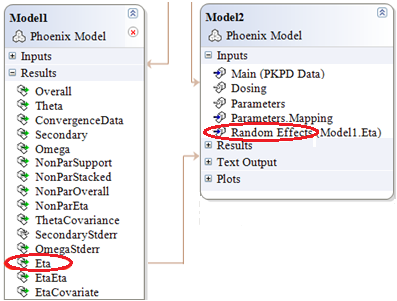
For example, if ID is mapped to the ID in the Main Mappings panel and Eta worksheets contain two random effects, nV and nCl, then make sure the following mapping is completed correctly:
Scenario is mapped to None.
ID is mapped to ID.
nV is mapped to nV.
nCl is mapped to nCl.
-
Set up the PD portion of the model.
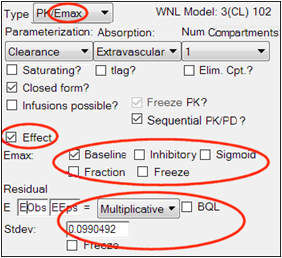
Look at the Fixed Effects tab. When the model is run, it will only fit the fixed and random effects for the PD portion of the model. The PK parameters are not estimated because they come from the first model:
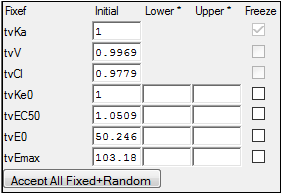
Look at the Run Options tab. All run modes can be used. Note that Scenarios and the two Cov. Srch. modes will only apply to covariate effects in the PD portion of the model. PK covariate effects must be unchanged from the first model. In the Profile mode, the only fixed effects available for profiling are the PD fixed effects.
To convert the second model to graphical, it is recommended to first set it up in built-in mode, and then use Edit as Graphical.
The resulting graphical model has no PK observation:
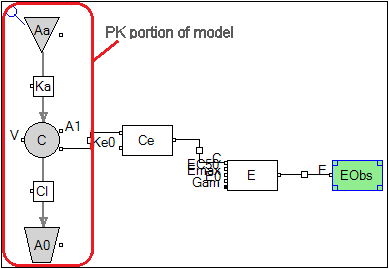
Every component of the PK model has a checkbox called Sequential PK/PD, which is checked.
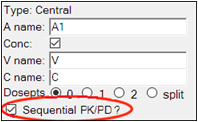
This checkbox causes the parameters associated with that compartment or flow to be treated as frozen, with imported random effects. (This is necessary because a graphical model is more modifiable than a built-in model. Since the user may make changes, they must tell NLME which components are PK components.) When the graphical model is generated from the built-in model, these options are automatically set.
The PD portion of the model can be modified as desired. The remaining usage is the same as that described for the built-in model.
To make a textual model equivalent to a built-in or graphical model, it is recommended to start with a built-in or graphical set up and then select Edit as Textual.
The text shows the result:
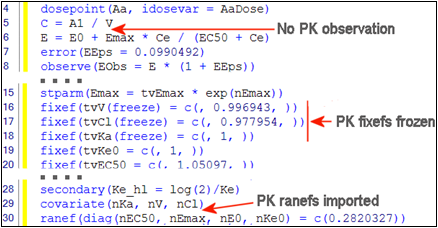
Now the PD portion may be modified as desired, and executed as in the built-in or graphical models.
User interface settings and the sequential PK/PD
The user interface settings may appear to allow random effects on fixed effects, even though this situation is not supported. For example, if random effects for PK parameters are selected first, then the corresponding fixed effects are frozen, the user interface will appear as if random effects on fixed effects are allowed, since both checkboxes are selected, but the model text will not have these random effects.
In addition, the interface allows selection of Sequential PK/PD? without having any random effects in the model. In this case, the model will execute without error, even though it is not a true sequential PK/PD model, since random effects from the PK model are not used. The Ran checkboxes for the corresponding fixed effects need to be selected prior to selecting the Sequential PK/PD? checkbox in order to run as a true sequential PK/PD model.
If a user wants to run a sequential PK/PD model and, due to loading an existing project or due to freezing fixed effects prior to checking Sequential PK/PD?, the interface is in a state where Sequential PK/PD is selected, and the Freeze PK? checkbox or the Freeze checkboxes for the fixed effects are selected and disabled (thereby removing the random effects from the model text), the user must:
1. Unselect Sequential PK/PD
2. Unselect the Freeze PK? checkbox or the Freeze checkboxes for the fixed effects
3. Select the Ran checkboxes for the corresponding fixed effects (if not already selected)
4. Re-select Sequential PK/PD?
5. Map the random effects on the Random Effects mappings panel on the Setup tab
