Click ![]() (Execute icon) to execute the object.
(Execute icon) to execute the object.
The Results are displayed on the Results tab. The CDISC Data Preparer object produces a Dose and Sample worksheet in the Output Data folder. A Log and Settings file are also produced. A Warnings and Errors file is generated if issues are encountered during execution.
Dose
The Dose results worksheet contains the following columns in the order listed:
Subject identifier columns
Selected demographic columns
Selected pivot columns
Selected dose and dose unit columns
Selected Carry to Dose Dataset columns
Selected join columns
Calculated relative actual time and relative nominal time columns
The following images show a portion of the Dose worksheet generated as part of this example.
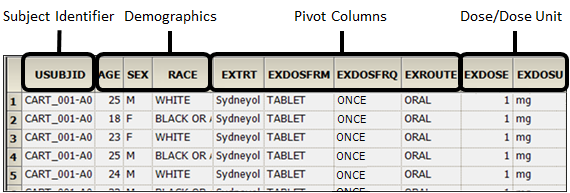
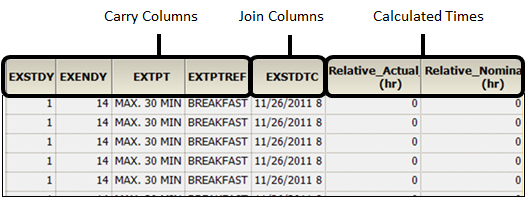
Sample
The Sample results worksheet contains the following columns in the order listed:
Subject identifier columns
Columns selected as Row in the PK Findings context mapping
Selected join columns
Selected test identifier columns
Selected demographics
Selected Carry to Sample Dataset columns
PCORRES and PCRSTRESN columns for each unique unit in the source dataset for stacked tests
Result column and result unit column for each pivoted test
LLOQ column for each pivoted test
If any results are stacked, PCORRESU, PCRSTRESU, and PCLLOQ columns containing the attributes associated with the stacked values
Calculated relative actual time, relative actual end time, and relative nominal time columns
The following images show a portion of the Sample worksheet generated as part of this example.
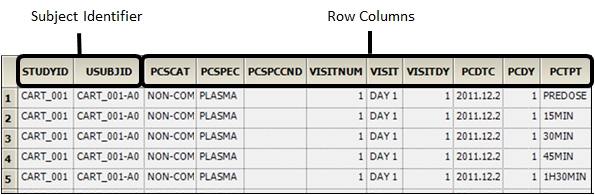
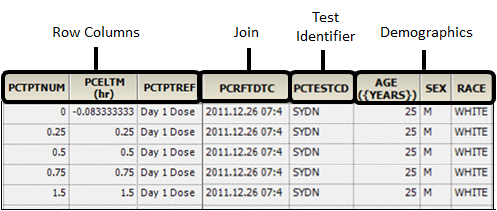
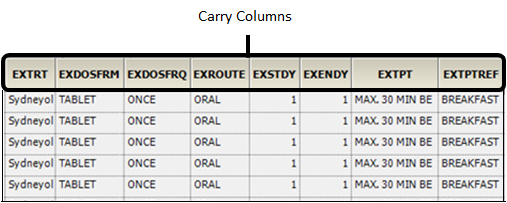
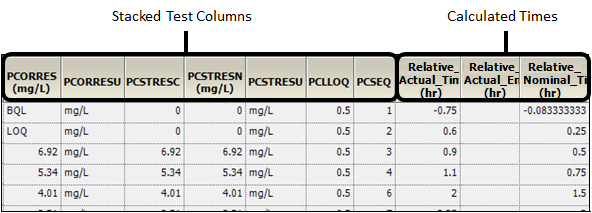
Mapping the results to an NCA model
-
Select Workflow in the Object Browser and then select Insert > NonCompartmental Analysis > NCA.
-
Map the CDISC Data Preparer Sample worksheet to the Main input of the NCA object.
– In the NCA Mappings panel click (Select Source icon).
(Select Source icon).
– Select the Sample worksheet under CDISC Data Preparer and click OK. -
Use the option buttons in the NCA Mappings panel to map the following:
– Map USUBJID to the Sort context.
– Map Relative_Actual_Time to the Time context.
– Map PCORRES to the Concentration context. -
Map the CDISC Data Preparer Dose worksheet to the Dosing input of the NCA object.
– Select Dosing in the Setup list.
– In the Dosing Mappings panel click the Select Source icon.
– Select the Dose worksheet under CDISC Data Preparer and click OK. -
Use the option buttons in the NCA Mappings panel to map the following:
– Map USUBJID to the Sort context.
– Map Relative_Actual_Time to the Time context.
– Map EXDOSE (Dose per Administration) to the Dose context. -
Execute the object.
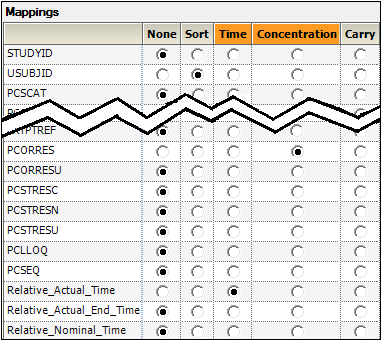
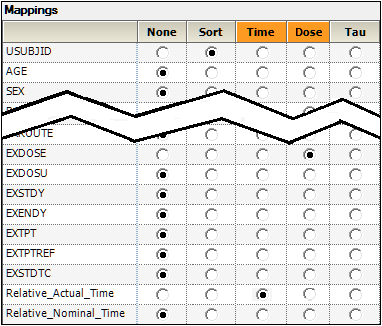
The results are displayed on the Results tab. The NCA object will produce worksheets and plots in the Output Data folder. It also produces a Core Output and Settings file. If any issues are encountered during execution, a Warnings and Errors file will be generated.
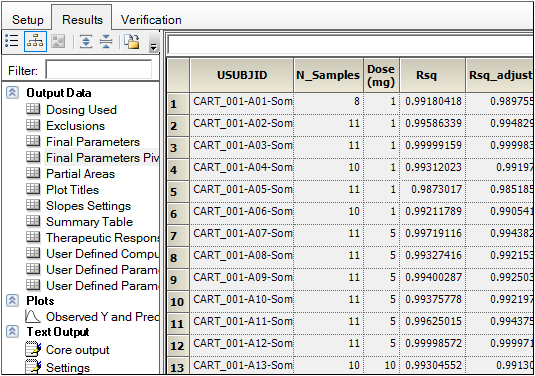
This example has shown how to use the CDISC Data Preparer object to convert CDISC data into a format that can be used by Phoenix. The object was set up and executed. The results of the CDISC Data Preparer were then mapped to another Phoenix object, NCA, as input. The execution of that NCA object was successfully completed without error.
