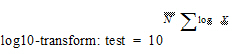The Bioequivalence object creates several output worksheets. Each type of bioequivalence model also creates a text file with model settings. If the Core Output checkbox is selected, then a Core Output text file that contains model output is added to the results.
•Average bioequivalence output
•Population/Individual bioequivalence output
Note:When a Bioequivalence object is re-executed, new instances of the Ratio output worksheets are created. As a result, any downstream object that is linked to the original Ratio output worksheets will need to be re-linked to the new instances of the worksheets.
|
Worksheet |
Contents |
|
Average Bioequivalence |
Output from the bioequivalence analysis |
|
Diagnostics |
Number of observations, number of observations used, residual sums of squares, residual degrees of freedom, residual variance, restricted log likelihood, AIC, SBC, and Hessian eigenvalues |
|
Final Fixed Parameters |
Sort variables, dependent variable(s), units, effect level, parameter estimate, t-statistic, p-value, intervals, etc. |
|
Final Variance Parameters |
Final estimates of the variance parameters |
|
Initial Variance Parameters |
Parameter and estimates for variance parameters |
|
Iteration History |
Iteration, Obj_function, and column for each variance parameter |
|
Least Squares Means |
Sort variable(s), dependent variable(s), units, and the least squares means for the test formulation |
|
LSM Differences |
Difference in least squares means |
|
Parameter Key |
Variance parameter names assigned by Phoenix |
|
Partial SS |
Only for 2x2 crossover designs using the default model: ANOVA sums of squares, degrees of freedom, mean squares, F-tests and p-values for partial test |
|
Partial Tests |
Sort Variable(s), Dependent Variable(s), Units, Hypothesis, Hypothesis degrees of freedom, Denominator degrees of freedom, F statistic, and p-value |
|
Ratios Test |
Ratios of reference to test mean computed for each subject |
|
Residuals |
Sort Variable(s), Dependent Variable(s), Units, and information on residual effects vs. predicted and observed effects |
|
Sequential SS |
Only for 2x2 crossover designs using the default model: ANOVA sums of squares, degrees of freedom, mean squares, F-tests and p-values for sequential test |
|
Sequential Tests |
Sort Variable(s), Dependent Variable(s), Units, Hypothesis, Hypothesis degrees of freedom, Denominator degrees of freedom, F statistic, and p-value |
|
User Settings |
User-specified settings |
The worksheet output also contains average bioequivalence statistic that are described in detail in “Bioequivalence overview”.
To determine average bioequivalence of a test and reference formulation, the first step is computation of the Least Squares Means of the test and reference formulations, the associated standard errors, the standard error of the difference between test and reference Least Squares Means, and degrees of freedom for the difference. These values are computed using the same engines as for the Linear Mixed Effects Modeling tool. For convenience, the Linear Mixed Effects Modeling output is also included with Average Bioequivalence, but note that, since there is no specification of test or reference in Linear Mixed Effects Modeling, the LSM differences are computed alphabetically, which could correspond to reference minus test formulation rather than test minus reference.
Population/Individual bioequivalence output
The worksheets that are created depend on which model options are selected.
|
Worksheet |
Contents |
|
Population Individual |
Output from the bioequivalence analysis |
|
Ratios Test |
Ratios of reference to test mean |
|
User Settings |
User-specified settings |
The population/individual bioequivalence statistics are described further in “Bioequivalence overview”. They include:
•Difference (Delta): difference in sample means between the test and reference formulations.
•Ratio(%Ref): ratio of the test to reference means expressed as a percent. This is compared with the percent of reference to detect that was specified by the user, to determine if bioequivalence has been shown. The ratio is expected to be 100% if both formulations are exactly equal. If the values of the two dependents are both over 100, it indicates that the test formulation resulted in higher average exposure than the reference. Values <100 indicate the reverse. For example, if the user specified a percent of reference to detect of 20%, and also specified a ln-transform, then Ratio(%Ref) needs to be in the interval (80%, 125%) to show bioequivalence for the ratio test.
•SigmaR: value that is compared with sigmaP, the Total SD Standard, to determine whether mixed scaling for population bioequivalence will use the constant-scaling values or the reference-scaling values.
•SigmaWR: value that is compared with sigmaI, the Within Subject SD Standard, to determine whether mixed scaling for individual bioequivalence will use the constant-scaling values or the reference-scaling values.
The following statistics are also included in the Population Individual worksheet. Each statistic includes its upper bound and bioequivalence conclusion. An upper bound < 0 indicates bioequivalence.
|
Statistic |
Indication |
|
Ref_Pop_eta |
Test statistic for population bioequivalence with reference scaling |
|
Const_Pop_eta |
Test statistic for population bioequivalence with constant scaling |
|
Mixed_Pop_eta |
Test statistic for population bioequivalence with mixed scaling |
|
Ref_Indiv_eta |
Test statistic for individual bioequivalence with reference scaling |
|
Const_Indiv_eta |
Test statistic for individual bioequivalence with constant scaling |
|
Mixed_Indiv_eta |
Test statistic for individual bioequivalence with mixed scaling |
Because population/individual bioequivalence only allows crossover designs, the output also contains the ratios test, described under “Ratios test”.
The Bioequivalence object creates two types of text output: a Settings file that contains model settings, and an optional Core Output file. The Core Output text file is created if the Core Output checkbox is selected in the General Options tab, then the Core Output text file is created. The file contains a complete summary of the analysis, including all output as well as analysis settings and any errors that occur.
For any bioequivalence study done using a crossover design, the output also includes for each test formulation a table of differences and ratios of the original data computed individually for each subject.
Let test be the value of the dependent variable measured after administration of the test formulation for one subject. Let ref be the corresponding value for the reference formulation, for the case in which only one dependent variable measurement is made. If multiple test or reference values exist for the same subject, then let test be the mean of the values of the dependent variable measured after administration of the test formulation, and similarly for ref, except for the cases of ‘ln-transform’ and ‘log10-transform’ where the geometric mean should be used:
|
|
(1) |
|
|
(2) |
where Xi are the measurements after administration of the test formulation, and similarly for ref. For each subject, for the cases of no transform, ln-transform, or log10-transform, the ratios table contains:
Difference=test – ref
Ratio(%Ref)=100*test/ref
For data that was specified to be ‘already ln-transformed,’ these values are back-transformed to be in terms of the original data:
Difference=exp(test) – exp(ref)
Ratio(%Ref)=100*exp(test – ref)=100*exp(test)/exp(ref)
Similarly, for data that was specified to be ‘already log10-transformed’:
Difference=10test – 10ref
Ratio(%Ref)=100*10test – ref=100*10test/10ref
Note:For ‘already transformed’ input data, if the mean is used for test or ref, and the antilog of test or ref is taken above, then this is equal to the geometric mean.