Append columns of two or more worksheets into one worksheet. The selected columns are appended side by side, unless they use the same column header name. Then they are presented in a stacked format.
Worksheet columns are appended based on whether or not column headers match, and the order in which input worksheets are mapped to the object. For example, if the Time column in the first worksheet is selected as the source column, and Concentration in the second worksheet is selected as the source column, then the output worksheet places the Time column first and the Concentration column second.
Use one of the following to add an Append Worksheet object to a Workflow:
Right-click menu for a Workflow object: New > Data > Append Worksheet.
Main menu: Insert > Data > Append Worksheet.
Right-click menu for a worksheet: Send To > Data > Append Worksheet.
Note:To view the object in its own window, select it in the Object Browser and double-click it or press ENTER. All instructions for setting up and execution are the same whether the object is viewed in its own window or in Phoenix view.
The Mappings panel allows users to specify which columns in a worksheet are involved in the worksheet transformation. Required input is highlighted orange in the interface.
None: Data types mapped to this context are not included in any analysis or output.
Source Column: The column or columns that are appended together in a new worksheet.
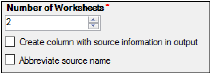
-
In the Number of Worksheets box, select or type the number of worksheets to use in the append operation.
Each worksheet that is added creates another Worksheet Mappings panel in the Setup tab. -
Select the Create column with source information in output checkbox to include the names of the input worksheets used to create the output worksheet in a separate column.
-
Select the Abbreviate source name checkbox to abbreviate the names of the input worksheets listed in the source column in the output worksheet.
If this option is selected then only the name of the worksheet, and not the full name of the input source, is displayed in the Source column.
The Append Worksheets object generates one worksheet and one text file.
Results: The appended worksheet.
Settings: Text file containing input worksheets used and the options selected.
