PK Automation and PK Comparison intext table formatting
Intext table formatting options can be set in the Table Data Format sections in the Admin Module.
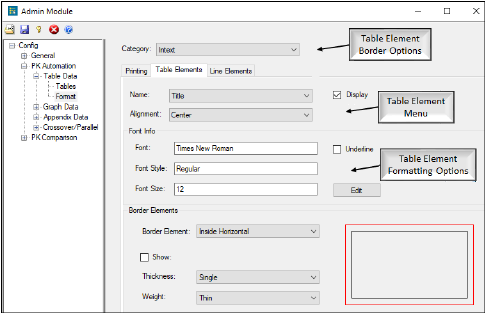
Formatting options for the PK Automation Intext table
-
In the Admin Module, select Config > PK Automation > Table Data > Format or Config > PK Comparison > Table Data > Format.
-
In the Category menu, select Intext or Comparison Intext.
-
Select the Table Elements tab.
-
In the Name menu, select a table element.
-
Clear the Display checkbox to remove a table element from the table output.
For example, select Footnotes in the Name menu and clear the Display checkbox to not include footnotes in the Intext table output.
-
Click Edit to edit a table element’s font and style.
Note:For Intext tables, Body formatting settings always override the Summary Statistic Value Settings.
-
In the Border Element menu, select a border section.
Available border sections include Inside Horizontal, Inside Vertical, Outline Bottom, Outline Left, Outline Right, and Outline Top.
-
Borders can be removed from the output by selecting a border element and clearing the Show checkbox.
-
Use the Thickness and Weight menus to define border shape and size.
Border formatting can be overwritten by other border formats. For example, the bottom border of Title field overwrites the top border in the Header field.
The following graphic shows where table elements are displayed in the Intext table.
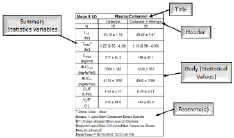
Example intext table
