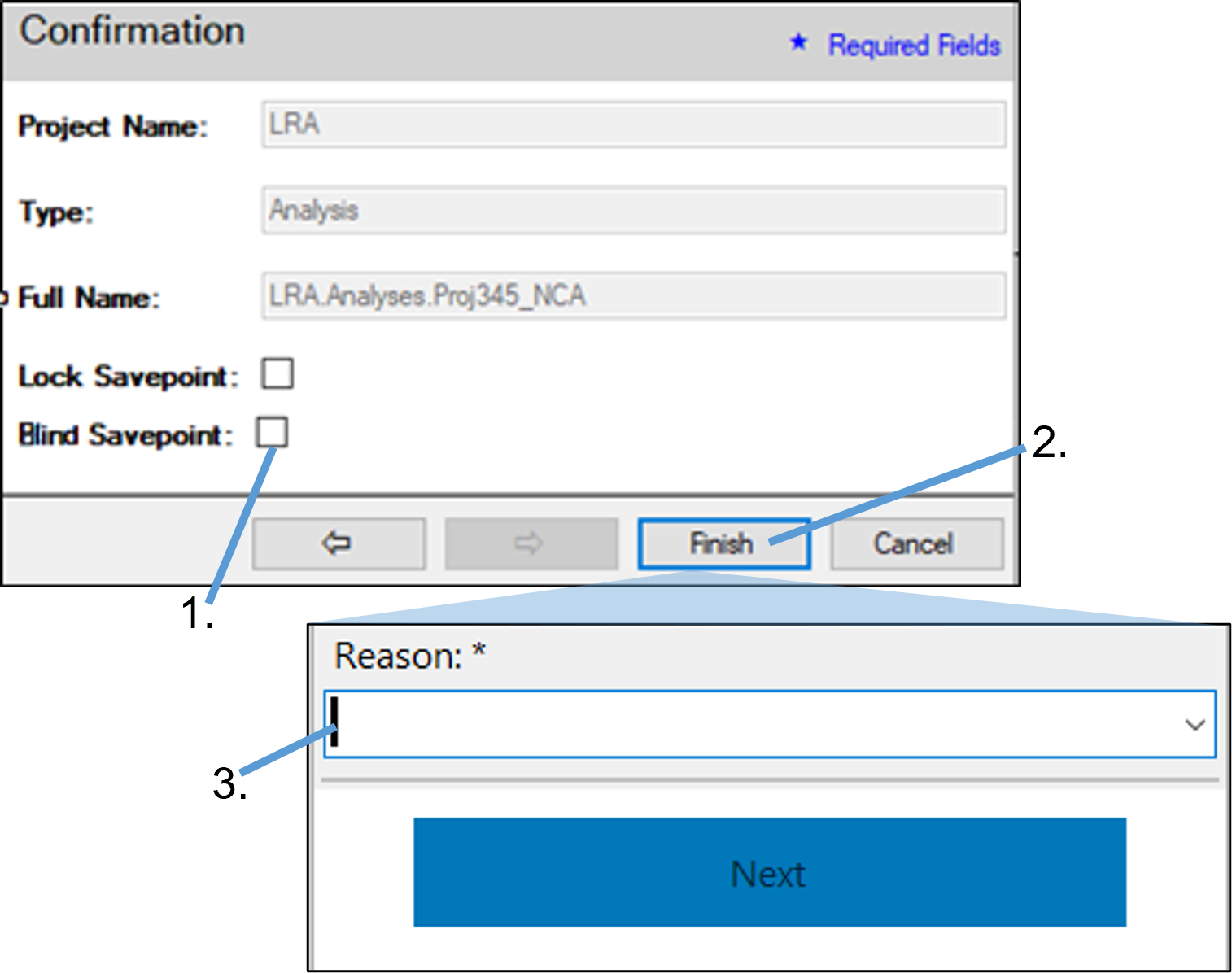Check the Lock Savepoint and/or Blind Savepoint box(es) to lock/blind the savepoint immediately after it has been saved.
When ready to save, click Finish in the Confirmation dialog.
In the Electronic Signature popup, enter a statement regarding the new savepoint being added to Integral or select one from the Reason menu and click Next.
Enter your Integral credentials to complete the electronic signature.
The saving process begins, and a progress dialog is displayed. Once the Phoenix project has been saved to Integral, the progress dialog closes.
Note: When a Phoenix project is loaded into Integral for the first time, a revision is logged. However, a savepoint (i.e., a snapshot of the project) will not be registered. Only after it is loaded into Phoenix from Integral and saved back will savepoints be registered.