System Audit Report
The system audit report captures activities/events that are not typically exposed in the interface. The report contains audit information pertaining to security, administration, and downloading activities.
Security activities
Add/remove user
Add/modify/remove permission group
Add/modify/remove rule from permission group
Add/remove user from an assigned license or from a permission group
Add/remove a user’s folder permissions and which permissions changed
Administration activities
Add/modify/remove folder type, property type, or file type
Add/delete root folder
Update the owner of a root folder
Downloading activities
Download any file, folder, or savepoint
Download at folder level
Download at file level
Download deleted file
Syncing root folder from Integral to local
Syncing new files or folders added to a synced root folder from Integral to local
Using this tool, customized system audit reports can be generated without needing to contact Certara.
To access the system audit report, click in the main toolbar.
Note: The System Audit Report icon is only visible if you have the “Administrator” or “QA” license.

By default, the data is displayed using a Standard view. The Standard view is a stacked view, where every activity has the same structure and the details for a particular activity are contained in a column called “Details.”
The Pivoted view separates the attributes listed in the Details column into individual columns. If no filtering of activities is applied, the width of the table can grow by a substantial amount, as there are a large number of detail attributes possible for all of the tracked activities. If filtering is applied to only show a particular type of activity, the table is compressed to only display the columns of details that are relevant to that activity. Once in Pivoted view, it is then possible to filter based on individual detail attributes.
Sorting and filtering of columns in the system audit report is very similar to what is described in the “View and edit contents of a file” section with additional operators being available for filtering date/time columns.
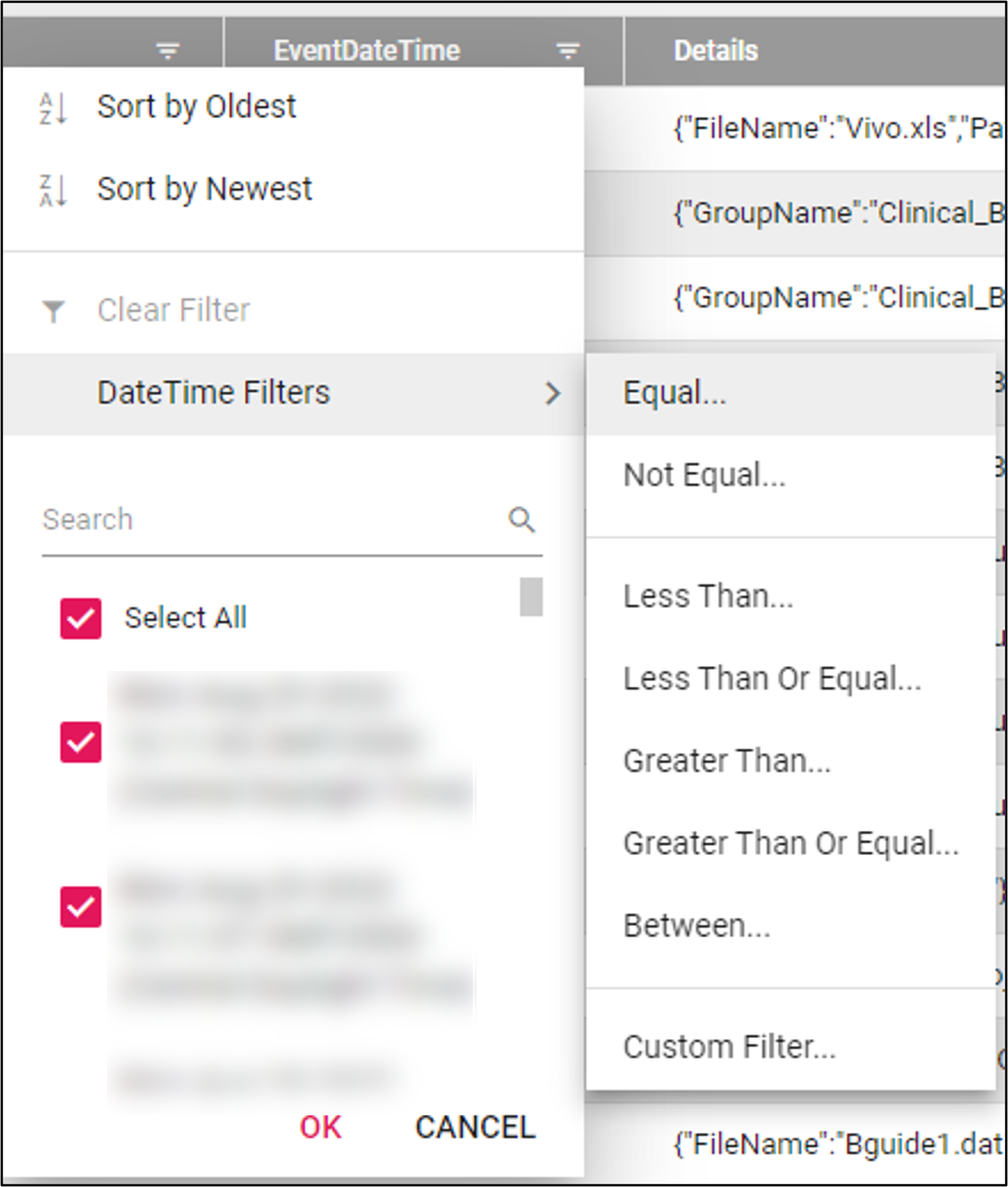
In the following Pivoted view image, the Activity column has been filtered to list only SecurityGroupMember activities (the EventUser column is also filtered to list a particular user). There are only two details relevant to this activity: GroupName and UserID.

Note: The filter icon in the column header will appear red if filter criteria has been applied to that column.
Use the navigation tools below the table to page through the data, go to a particular page, or to set the number of items to display per page.
To export the report, press the Export Excel or Export PDF button. Any data that has been filtered out will not be included in the report.
Click ![]() to force a refresh of the list.
to force a refresh of the list.