Search
When using the Search functionality, the results are always files, not folders. A search will return files that:
Have a property matching the search criteria
Have content that contains the search criteria (text files or text datasets)
Have inherited properties matching the criteria (all files inherit properties from the parent (and their parents, back to the root)).
(In contrast, when using the Filter functionality, you are filtering root folders.)
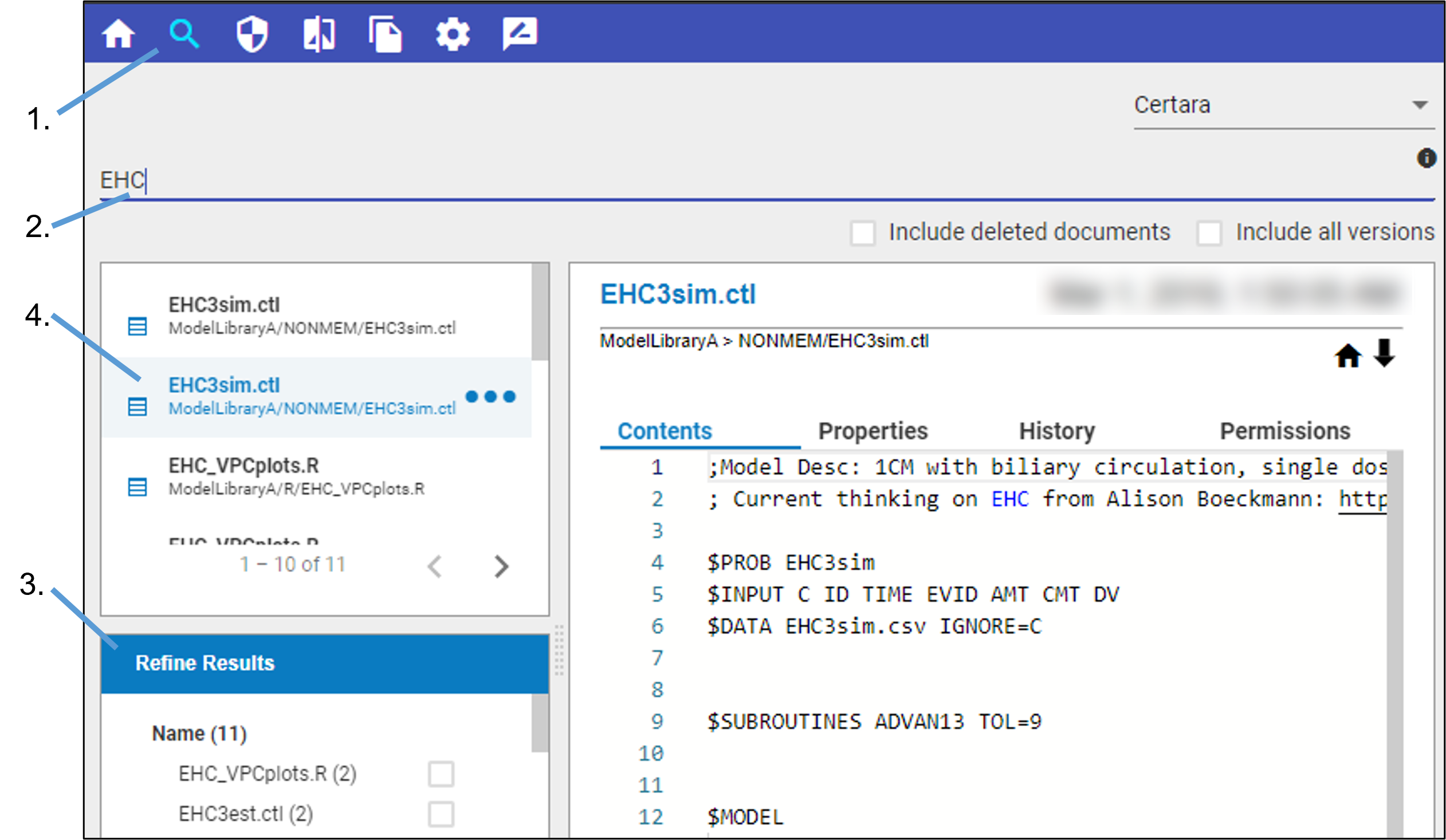
On the Integral main window, click ![]() in the main toolbar.
in the main toolbar.
In the Search page, type all or part of the name (using wildcards) to search for and press the Enter key. (When entering a text string, such as a URL, use double quotes.)
For additional assistance with syntax, click the information button at the end of the query field.
Additional filter options to Include deleted documents and to Include all versions can be specified by checking the corresponding box(es).
When the results are returned, you can optionally use the Refine Results list at the bottom left to select categories that were found to contain one or more matching items.
Select the item in the results list to display the contents in the panel on the right.
Notice that, on the far right side, there is a thumbnail of the overall file contents to help you track where the lines you are currently viewing are located in the file.